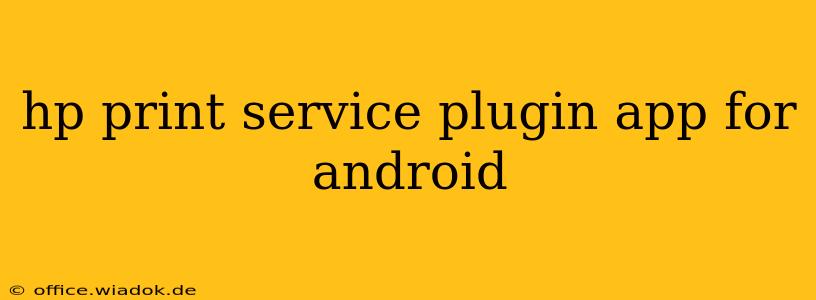The HP Print Service Plugin for Android allows you to print wirelessly from your Android device to HP printers without needing a dedicated HP printing app. This guide explores its features, benefits, troubleshooting, and alternatives.
Understanding the HP Print Service Plugin
The HP Print Service Plugin isn't an app you launch directly; it acts as a background service, integrating with your Android's print functionality. Once installed, it enables your Android device to discover and connect to compatible HP printers on your network. This means you can print documents, photos, emails, and web pages directly from various Android apps without needing separate printer-specific software. It's a streamlined approach to mobile printing, designed for simplicity and compatibility.
Key Features and Benefits:
- Wireless Printing: Print directly to your HP printer over Wi-Fi without needing cumbersome cables or complicated setup processes.
- Seamless Integration: The plugin works silently in the background, integrating with your Android's native print functionality. No separate app launch is required.
- Broad Compatibility: Supports a wide range of HP printers, ensuring you can likely print from your device regardless of your HP model.
- Simplified Printing Workflow: The printing process is straightforward and intuitive, making it easy for users of all technical skill levels.
- Automatic Printer Discovery: The plugin automatically detects compatible HP printers on your network, making setup quick and easy.
How to Install and Use the HP Print Service Plugin
The process is simple and should take only a few minutes.
- Find the Plugin: Open the Google Play Store on your Android device and search for "HP Print Service Plugin."
- Install: Download and install the plugin. Ensure you have the necessary permissions enabled.
- Connect to your Printer: Your device should automatically find your HP printer on the same network. If not, manually add your printer's details.
- Print from any App: Now, when you use the "Print" function within any Android app, your HP printer should appear as an option in the list of available printers. Select your printer and choose your print settings.
Troubleshooting Common Issues
While generally reliable, you might encounter issues. Here are some common problems and solutions:
- Printer Not Found: Ensure your printer is turned on, connected to the same Wi-Fi network as your Android device, and that its network settings are correctly configured. Restart both your printer and Android device. Check your router's firewall settings.
- Connection Problems: Try restarting your router or checking for network interference. Ensure your Android device and printer are within range of your Wi-Fi router.
- Print Quality Issues: Make sure you’ve selected the appropriate print settings within your Android app (e.g., correct paper size and print quality). Check the printer's ink or toner levels and perform a printer head cleaning if necessary.
Alternatives to the HP Print Service Plugin
If you are having trouble with the HP Print Service Plugin, or if you require additional features, consider these alternatives:
- HP Smart App: This comprehensive app offers more features beyond simple printing, including printer setup, troubleshooting, and ink level monitoring. However, it’s a larger download and consumes more resources than the plugin.
- Other Mobile Printing Solutions: Numerous third-party printing apps offer support for various printer brands, including HP. Research apps that best suit your needs and printer model.
Conclusion
The HP Print Service Plugin provides a convenient and efficient way to print wirelessly from your Android device to your HP printer. Its seamless integration with the Android operating system simplifies the printing process, making it accessible to all users. While occasional troubleshooting may be necessary, the plugin remains a valuable tool for anyone needing to print from their Android device. Remember to keep the plugin updated to benefit from the latest improvements and bug fixes.