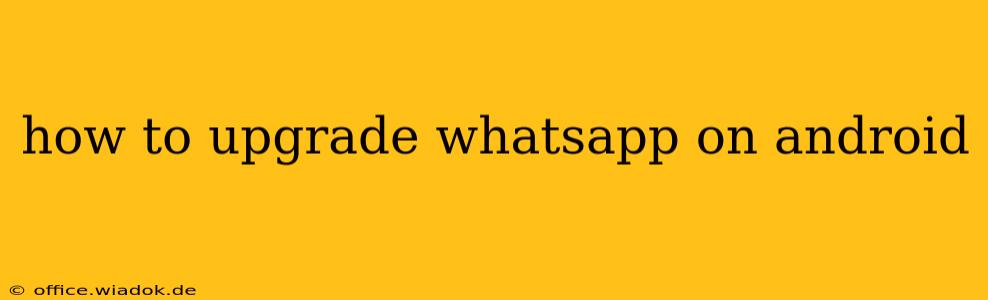Staying updated with the latest version of WhatsApp is crucial for accessing new features, enjoying improved performance, and ensuring your security. This guide provides a comprehensive walkthrough of how to upgrade your WhatsApp on your Android device, covering various scenarios and troubleshooting common issues.
Understanding WhatsApp Updates
WhatsApp regularly releases updates to enhance its functionality, fix bugs, and improve security. These updates are essential for maintaining a smooth and secure messaging experience. Failing to update can lead to compatibility problems, missing out on new features, and potential security vulnerabilities.
Methods to Upgrade WhatsApp on Android
There are several ways to update your WhatsApp application on your Android smartphone or tablet. Here's a breakdown of each method:
1. Updating via the Google Play Store
This is the simplest and most recommended method for updating WhatsApp.
-
Step 1: Open the Google Play Store: Locate and open the Google Play Store app on your Android device.
-
Step 2: Access "My apps & games": Tap on the menu icon (usually three horizontal lines) located on the left side of the screen. Then, select "My apps & games."
-
Step 3: Check for Updates: You'll see a list of your installed apps. WhatsApp should be listed here. If an update is available, you'll see an "Update" button next to it.
-
Step 4: Initiate the Update: Tap the "Update" button next to WhatsApp. The app will download and install the latest version automatically. You may need an active internet connection.
-
Step 5: Verify the Update: Once the update is complete, open WhatsApp to confirm you're using the latest version. You can check the version number in the app's settings.
2. Updating via a Third-Party App Store (Not Recommended)
While some users might use alternative app stores, updating WhatsApp through unofficial sources is strongly discouraged. These sources may offer outdated versions, compromised apps, or even malware. Always prioritize updating through the official Google Play Store.
Troubleshooting WhatsApp Update Issues
Sometimes, you might encounter problems while trying to update WhatsApp. Here are some common issues and their solutions:
1. Insufficient Storage Space
WhatsApp updates require a certain amount of free storage space on your device. If you receive an error message indicating insufficient storage, delete unnecessary files, apps, or photos to free up space before attempting the update again.
2. Poor Internet Connection
A weak or unstable internet connection can prevent the update from downloading and installing successfully. Ensure you have a stable Wi-Fi or mobile data connection.
3. Play Store Errors
If you encounter errors within the Google Play Store itself, try these steps:
- Restart your device: A simple restart can often resolve temporary glitches.
- Clear Play Store cache and data: Go to your device's settings, find the Play Store app, and clear its cache and data.
- Check for Play Store updates: Ensure the Google Play Store app itself is up-to-date.
4. Corrupted WhatsApp Installation
In rare cases, a corrupted WhatsApp installation might prevent updates. If you've tried all the above steps and still face issues, uninstalling and reinstalling WhatsApp might be necessary. Remember to back up your chats before doing so.
Conclusion
Keeping your WhatsApp updated is a simple yet crucial step in ensuring a smooth, secure, and feature-rich messaging experience. Following the steps outlined above and troubleshooting common issues will help you maintain the latest version of WhatsApp on your Android device. Remember to always update through the official Google Play Store for the safest and most reliable update process.