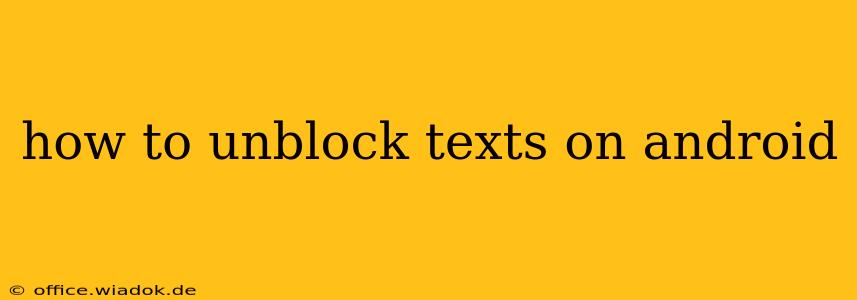Are you wondering how to unblock someone's text messages on your Android phone? It's a common question, and thankfully, the process is relatively straightforward. This guide will walk you through various methods, covering different Android versions and messaging apps.
Understanding Blocked Texts on Android
Before diving into the unblocking process, let's clarify what happens when you block a number. Blocking a contact prevents them from sending you text messages, calls, and sometimes even notifications from their number. The blocked sender may see a "message not delivered" error, but this isn't always the case, depending on the carrier and messaging app.
Method 1: Unblocking Texts via the Default Messaging App
Most Android phones utilize a built-in messaging app. The process for unblocking contacts varies slightly depending on the manufacturer (Samsung, Google Pixel, etc.) and Android version, but the steps are generally similar:
- Open your default messaging app: This is usually labeled "Messages," "Messaging," or a similar name.
- Locate the Blocked Contacts list: This is usually found in the app's settings. Look for options like "Blocked numbers," "Blocked contacts," or a similar phrase. The exact location might vary; you may need to explore the app's menu (usually three vertical dots).
- Find the contact you want to unblock: Browse the list of blocked numbers until you find the one you wish to unblock.
- Unblock the contact: Select the contact and choose the "Unblock" option. This might be represented by a button, a checkmark, or another visual cue. Confirm the unblocking action.
Method 2: Unblocking Texts via Third-Party Messaging Apps
If you're using a third-party messaging app like Textra, Pulse SMS, or others, the process might differ slightly. However, the general principle remains the same.
- Open your third-party messaging app: Launch the app you're using.
- Access the settings menu: Usually found through a three-vertical-dot icon or a gear icon.
- Navigate to the blocked contacts section: Look for options such as "Blocked," "Blocked contacts," or similar phrasing.
- Unblock the desired contact: Locate the contact you wish to unblock and select the "Unblock" option.
Note: Always consult your specific messaging app's help documentation if you're having trouble locating the blocking settings.
Troubleshooting Unblocking Issues
If you're encountering problems unblocking a number, here are some troubleshooting tips:
- Restart your phone: A simple restart can resolve minor software glitches.
- Check for app updates: Ensure your messaging app is up-to-date. Outdated apps can sometimes malfunction.
- Clear app cache and data (advanced): As a last resort, you can try clearing the cache and data for your messaging app. Warning: This will delete your app's data, including message history, so back up your important messages beforehand.
- Contact your carrier: If none of the above steps work, your carrier may be experiencing network issues, or there might be a problem with the blocked number itself.
Preventing Future Blocking Mishaps
To avoid accidentally blocking important contacts, consider these preventative measures:
- Carefully review your blocking actions: Double-check before blocking a number to ensure you're blocking the right one.
- Utilize contact lists: Add contacts to your address book to avoid confusion.
By following these steps, you should be able to successfully unblock text messages on your Android device and resume communication with your contacts. Remember to consult your device's manual or your messaging app's help section for more specific instructions if needed.