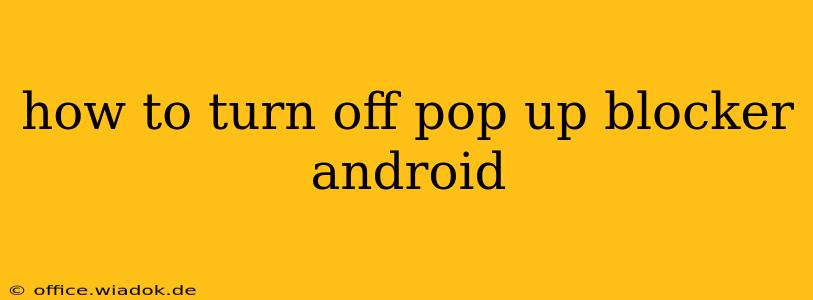Pop-up blockers are a vital part of enhancing the Android user experience by filtering out intrusive ads and potentially malicious content. However, sometimes legitimate pop-ups, like those for logins or notifications, get blocked unintentionally. This guide details how to disable pop-up blockers on your Android device, depending on the source of the blockage. We'll cover browser-specific settings, system-level adjustments (though these are less common), and troubleshooting steps to resolve pop-up issues.
Understanding the Source of the Blockage
Before diving into solutions, it's crucial to identify where the pop-up blocker is originating:
- Browser-Specific Blocker: Most modern Android browsers (Chrome, Firefox, Samsung Internet, etc.) have built-in pop-up blockers. Disabling this is usually straightforward within the browser's settings.
- Third-Party App: You might have installed a security or ad-blocking app that actively blocks pop-ups. You'll need to access this app's settings to adjust its behavior.
- System-Level Blocker (Rare): Some heavily customized Android versions or security implementations might include a system-wide pop-up blocker. This is less common and usually requires more advanced technical knowledge to disable.
Disabling Pop-Up Blockers in Popular Android Browsers
The process for disabling pop-up blockers varies slightly across browsers. Here's a guide for some of the most popular options:
Chrome
- Open Chrome: Launch the Google Chrome app on your Android device.
- Access Settings: Tap the three vertical dots (More) in the upper right corner. Select "Settings".
- Site Settings: Scroll down and tap "Site settings".
- Pop-ups and redirects: Locate and tap "Pop-ups and redirects".
- Toggle the switch: Toggle the switch to the "off" position to disable the pop-up blocker.
Firefox
- Open Firefox: Launch the Mozilla Firefox app.
- Access Settings: Tap the three horizontal lines (Menu) in the upper right corner. Select "Settings".
- Privacy & Security: Scroll down and tap "Privacy & Security".
- Permissions: Under "Permissions," find "Pop-up Blocker" and toggle it off.
Samsung Internet
- Open Samsung Internet: Launch the Samsung Internet browser app.
- Access Settings: Tap the three vertical dots (More) in the upper right corner. Select "Settings".
- Site and privacy: Tap on "Site and privacy".
- Pop-up blocker: Find "Pop-up blocker" and toggle it off. (The exact wording might vary slightly depending on your Samsung Internet version).
Disabling Pop-Up Blockers from Third-Party Apps
If you suspect a third-party app is blocking pop-ups, you'll need to:
- Identify the App: Determine which security or ad-blocking app you've installed.
- Open App Settings: Launch the app and navigate to its settings menu. The location of this menu varies greatly depending on the app. Look for options related to "settings," "preferences," "filters," or "advanced settings".
- Adjust Pop-up Settings: Look for options related to pop-up blocking, website permissions, or ad filtering. Adjust these settings to allow pop-ups from specific websites or disable the pop-up blocking functionality altogether. Remember, disabling ad blockers might lead to more intrusive ads.
Troubleshooting Persistent Pop-Up Issues
If you've followed the steps above and are still experiencing problems with pop-ups, consider these troubleshooting tips:
- Check for Browser Updates: Ensure your browser is up-to-date. Outdated browsers sometimes have bugs that affect pop-up handling.
- Clear Browser Cache and Data: Clearing your browser's cache and data can resolve conflicts caused by corrupted files.
- Restart Your Device: A simple restart can often fix temporary software glitches.
- Uninstall and Reinstall Apps: If you suspect an app is malfunctioning, try uninstalling and reinstalling it.
This comprehensive guide should help you effectively manage pop-up blockers on your Android device. Remember to always be cautious about disabling security features, as it can increase your vulnerability to malicious websites. Proceed with caution and only disable pop-up blockers if absolutely necessary.