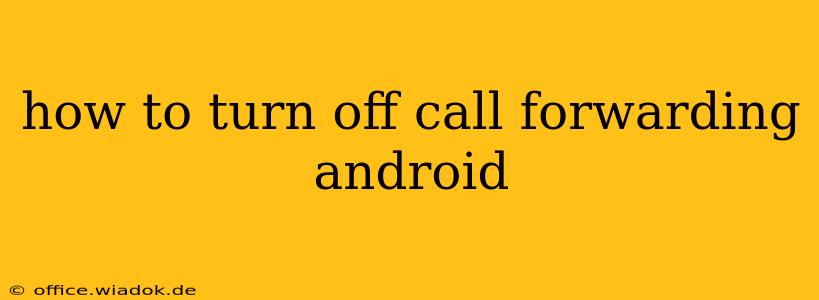Call forwarding can be a lifesaver in certain situations, allowing you to redirect calls to another number when you're unavailable or need to manage calls more efficiently. However, once you no longer need this feature, knowing how to turn it off is crucial. This guide provides a detailed walkthrough of how to disable call forwarding on various Android devices and explains potential troubleshooting steps.
Understanding Call Forwarding Settings on Android
Before diving into the steps, it's important to understand that the exact process for disabling call forwarding might slightly vary depending on your Android version, device manufacturer (Samsung, Google Pixel, etc.), and your carrier. However, the core principles remain consistent. Call forwarding settings are typically found within your phone's built-in phone app or dialer.
Steps to Turn Off Call Forwarding on Android
The most common method involves accessing the settings within your phone app. Here's a general approach:
-
Open your Phone App: Locate and open the default phone app on your Android device. This is usually a green phone icon.
-
Access Settings: Look for a settings icon (usually three vertical dots or a gear icon) within the phone app. Its location might vary slightly based on your phone's interface. Tap on it.
-
Navigate to Call Settings: Within the settings menu, you should find an option related to "Settings," "Call settings," "More settings," or something similar. Tap on this option.
-
Find Call Forwarding: You'll now see a list of call settings. Look for options like "Call forwarding," "Call forwarding settings," "Forwarding calls," or a similar label. Tap on it.
-
Disable Call Forwarding: This is where things might differ slightly depending on your phone. You might see options for different forwarding types (always forward, forward when busy, forward when unanswered, etc.). To completely turn off call forwarding, you need to disable all of these options. This usually involves tapping on each type of forwarding and selecting "Disable," "Off," or a similar option.
-
Verify: After disabling all forwarding options, make a test call to ensure call forwarding is successfully deactivated.
Troubleshooting Common Issues
If you're experiencing difficulty turning off call forwarding, try these troubleshooting steps:
- Restart your phone: A simple restart can often resolve minor software glitches that might interfere with call forwarding settings.
- Check your carrier's settings: In some cases, call forwarding might be managed through your mobile carrier's settings. Contact your carrier's customer support for assistance if you suspect this is the case.
- Update your phone's software: Outdated software can sometimes cause compatibility issues. Ensure your Android device is running the latest available software version.
- Check for third-party apps: Some third-party call management apps can interfere with the default call forwarding settings. Try temporarily disabling any such apps to see if it resolves the issue.
Specific Device Instructions (Examples)
While the above steps are generally applicable, slight variations may exist. Here are examples for a few popular Android manufacturers:
Samsung: Samsung phones typically follow a similar structure to the general steps above, but the exact menu names might be slightly different. Look for terms like “Call forwarding” within the phone’s settings.
Google Pixel: Google Pixel phones tend to be more straightforward. The options are usually clearly labeled and easy to find within the phone app settings.
Other Android Devices: For other Android devices, refer to your phone's user manual or online support resources for specific instructions.
By following these steps and troubleshooting tips, you should be able to successfully turn off call forwarding on your Android device and regain control over your incoming calls. Remember to always consult your phone's manual or your carrier's website for specific instructions tailored to your device and plan.