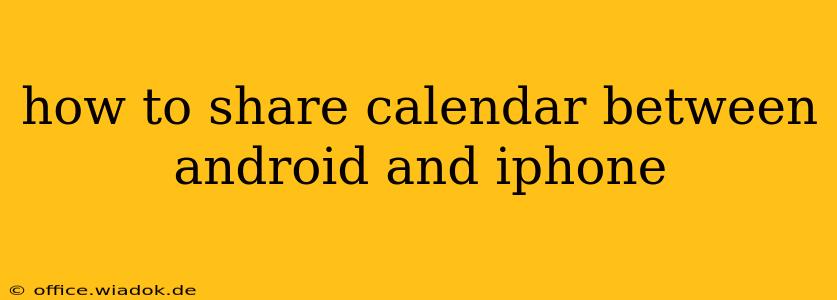Sharing calendars between Android and iPhone devices used to be a complex process, but thankfully, several streamlined methods now exist. This guide provides a comprehensive overview of the easiest and most effective ways to seamlessly share your calendar appointments across both operating systems. We'll cover various approaches, catering to different needs and technical comfort levels.
Understanding Your Calendar Options
Before diving into the methods, it’s crucial to understand the different types of calendar accounts you might be using. The most common are:
- Google Calendar: A ubiquitous choice, offering excellent cross-platform compatibility. If you're using Google Calendar, sharing between Android and iPhone is remarkably straightforward.
- iCloud Calendar: Apple's default calendar app, tightly integrated with the Apple ecosystem. Sharing with Android requires a bit more setup.
- Outlook Calendar: A popular option for professionals, offering robust features and syncing capabilities.
- Other Calendar Services: Many other services exist, such as Exchange, Yahoo Calendar, etc. The sharing process will vary depending on the service.
Method 1: The Easiest Way – Using Google Calendar
This is arguably the simplest method and the most recommended for seamless sharing. Google Calendar’s excellent cross-platform compatibility makes it the ideal solution.
Steps:
- Ensure you have a Google account: If you don't already have one, create a free Google account.
- Add your calendar to Google Calendar: If you're currently using a different calendar service (iCloud, Outlook, etc.), you'll need to add it to your Google Calendar. This usually involves selecting "Add other calendars" within the Google Calendar settings. Follow the specific prompts for your existing calendar provider.
- Share your Google Calendar: Open your Google Calendar on either your Android or iPhone. Find the calendar you wish to share and select the three vertical dots (usually located in the top right corner of the calendar entry). Choose "Settings and sharing." Here you can add other email addresses to share the calendar with. You can grant different permission levels (view only, edit, etc.).
- Access the shared calendar: The recipient will receive an invitation. After accepting, the shared calendar will appear on both their Android and iPhone devices.
Method 2: Sharing via iCloud Calendar (Requires More Setup)
While iCloud is deeply integrated with Apple devices, sharing with Android requires some extra steps.
Steps:
- Enable iCloud Calendar on your iPhone: Ensure iCloud Calendar is enabled in your iPhone's settings.
- Create a Public Calendar: This is crucial for sharing with Android devices. Within your iCloud Calendar settings, you'll usually find an option to create a public calendar. Be mindful of the privacy settings you choose for this public calendar.
- Share the Public Calendar URL: Obtain the calendar's unique URL from your iCloud Calendar settings.
- Add the Public Calendar to your Android device: On your Android device, open your calendar app. Look for options to add a calendar by URL. Paste the iCloud URL obtained in the previous step.
- Verify Access: Check if your Android device correctly displays the events from your shared iCloud Calendar.
Important Note: This method typically provides "view only" access unless additional configurations are made within the iCloud settings.
Method 3: Using Third-Party Apps (Consider this as a less common approach)
Several third-party calendar apps offer cross-platform compatibility and advanced sharing features. Research carefully and choose a reputable app with good user reviews. The specific steps vary depending on the app you choose.
Troubleshooting Tips
- Ensure your devices are connected to a stable internet connection.
- Double-check your calendar settings on both devices.
- Verify that the correct permissions are set for sharing.
- Restart your devices if you encounter issues.
Conclusion
Sharing calendars between Android and iPhone devices is achievable using several methods. The simplest and most recommended approach is using Google Calendar due to its strong cross-platform integration and ease of use. However, if you primarily rely on iCloud or other services, you can still effectively share your calendar with some extra steps. Choosing the right method depends on your existing calendar system and your desired level of access control. Remember to carefully consider the privacy settings of your shared calendar.