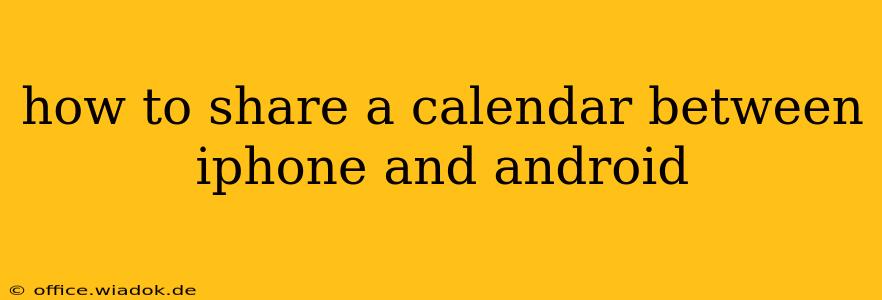Sharing calendars between iPhone and Android devices might seem like a simple task, but the optimal method depends on your needs and preferences. This guide offers a detailed walkthrough of several popular and effective ways to seamlessly share calendars across platforms, ensuring you stay organized and connected regardless of your device ecosystem.
Understanding Calendar Sharing Options
Before diving into the specifics, it's important to understand the different approaches to calendar sharing. The core methods revolve around utilizing cloud-based calendar services that are compatible with both iOS and Android. These services act as the central hub, allowing both your iPhone and Android devices to access and update the shared calendar in real-time.
Method 1: Using Google Calendar (Most Common and Versatile)
Google Calendar is arguably the most popular and versatile option for cross-platform calendar sharing. Its extensive compatibility with both iOS and Android makes it a seamless solution for most users.
Steps to Share via Google Calendar:
-
Create a Google Account (if you don't have one): If you haven't already, create a free Google account. This will be the foundation for your shared calendar.
-
Create a New Calendar: Within your Google Calendar, create a new calendar specifically for sharing. This keeps things organized and allows for easy management of permissions. Give it a descriptive name (e.g., "Family Calendar," "Work Calendar").
-
Share the Calendar: Click on the three vertical dots next to the newly created calendar's name. Select "Settings and sharing." In the "Share with specific people" section, enter the email address of the person you wish to share the calendar with. Choose the appropriate permission level (View only, or Edit).
-
Add the Calendar to Your iPhone and Android Devices:
- iPhone: Open the Calendar app on your iPhone. Tap "Add Calendar" and then "Subscribe." Enter the Google Calendar's ICS URL (found in the Google Calendar settings under "Integrate calendar").
- Android: The process is largely the same on Android. Open your Google Calendar app, make sure you're logged into your Google account, and the shared calendar should appear automatically. If not, you might need to manually add the calendar using the ICS URL (similar to the iPhone method).
Method 2: Utilizing iCloud (Apple Users' Preferred Option)
While primarily designed for Apple's ecosystem, iCloud calendars can be accessed on Android devices, although it requires a workaround.
Steps to Share via iCloud:
-
Create or Access an Existing iCloud Calendar: On your iPhone, ensure you have an iCloud account and a calendar set up.
-
Share the Calendar: Within your iCloud calendar, select the calendar you wish to share and choose the "Share Calendar" option. Enter the email address of the recipient. Specify their permission level (View or Edit).
-
Access iCloud Calendar on Android: This requires a third-party calendar app or subscribing to the calendar via the provided ICS link. Many calendar apps (like Outlook, or even some built-in Android ones) support subscribing to external ICS feeds.
Note: Sharing via iCloud isn't as seamless for Android users as Google Calendar, often requiring extra steps and potentially not offering real-time updates as effectively.
Method 3: Using Other Calendar Services (Outlook, Exchange, etc.)
Services like Microsoft Outlook and Exchange also allow for calendar sharing, especially within corporate or organizational contexts. The sharing procedures are generally similar to Google Calendar; creating a shared calendar and granting access to the respective email addresses. The specific steps will vary depending on the chosen service.
Troubleshooting Common Issues
- Synchronization Problems: Ensure both devices have a stable internet connection. Check calendar app settings for synchronization options.
- Permission Issues: Double-check the permission levels granted to the shared calendar.
- Incorrect Email Addresses: Verify the accuracy of the email addresses used during the sharing process.
By following these methods, sharing calendars between your iPhone and Android devices becomes a manageable and efficient process. Remember to choose the method that best suits your needs and technological comfort level, ensuring smooth collaboration and organization across platforms.