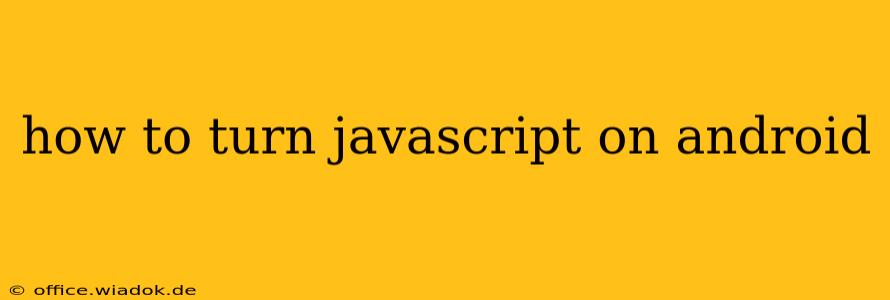Enabling JavaScript in your Android browser is crucial for accessing the full functionality of many websites. From interactive maps and online games to smoothly functioning e-commerce platforms, JavaScript powers a significant portion of the modern web experience. This guide will walk you through the process for several popular Android browsers.
Understanding JavaScript's Role
JavaScript is a programming language that adds interactivity and dynamic content to websites. Without it, many sites will appear broken or incomplete, offering a severely limited user experience. Think of it as the engine that drives much of the modern web's functionality.
Enabling JavaScript on Different Android Browsers
The exact steps for enabling JavaScript vary slightly depending on the browser you're using. Here's a breakdown for some of the most popular options:
1. Google Chrome
Chrome is the default browser on many Android devices. Here's how to enable JavaScript:
- Open Chrome: Launch the Chrome browser on your Android device.
- Access Settings: Tap the three vertical dots in the top right corner to open the Chrome menu. Select "Settings".
- Site Settings: Scroll down and tap "Site settings".
- JavaScript: Find and tap "JavaScript".
- Toggle JavaScript On: Ensure the toggle switch is set to the "ON" position.
2. Mozilla Firefox
Firefox is another popular alternative browser known for its privacy features. Here's how to enable JavaScript in Firefox:
- Open Firefox: Launch the Firefox browser on your Android device.
- Access Settings: Tap the three horizontal lines in the top right corner to open the Firefox menu. Select "Settings".
- Privacy & Security: Scroll down and tap "Privacy & Security".
- Permissions: Under "Permissions," locate "JavaScript" and ensure it is enabled. You might need to tap "Permissions" to access the setting.
3. Samsung Internet
If you're using a Samsung device, you're likely using Samsung Internet. The process is similar:
- Open Samsung Internet: Launch the Samsung Internet browser.
- Access Settings: Tap the three vertical dots in the bottom right corner to open the menu. Select "Settings".
- Advanced Settings: Look for "Advanced" or a similar option in the settings menu, then tap it.
- JavaScript: Find "JavaScript" and make sure it is enabled. The exact wording and location of this option may vary slightly depending on your Samsung Internet version.
4. Other Browsers
For other Android browsers, the process is generally similar. Look for a "Settings" menu, then search for "JavaScript," "Site Settings," or "Privacy & Security" options. The exact location and wording might differ slightly based on the browser's interface.
Troubleshooting
If you've followed these steps and are still experiencing issues with JavaScript, consider the following:
- Browser Cache and Cookies: Clearing your browser's cache and cookies can sometimes resolve conflicts.
- Browser Updates: Ensure your browser is up to date. Outdated browsers may have compatibility issues.
- Website Issues: The problem might not be with your browser settings, but rather with the website itself. Try accessing the website on a different device or browser.
By following these instructions, you should be able to successfully enable JavaScript on your Android device and enjoy a smoother, more interactive web experience. Remember to check the specific settings within your preferred browser, as the interface might differ slightly across versions and updates.