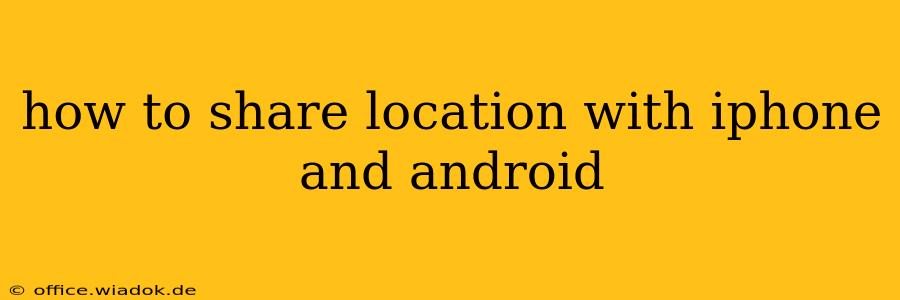Sharing your location can be incredibly helpful, whether you're meeting friends, letting family know you've arrived safely, or sharing your whereabouts with emergency contacts. This guide covers the various methods for sharing your location with both iPhone and Android devices, ensuring a smooth and secure experience regardless of the operating system.
Sharing Location Using Built-in Apps
Both iOS and Android offer native location-sharing features within their messaging apps. This is generally the easiest and most straightforward method for quick location sharing.
Sharing Location on iPhone (using Messages)
- Open the Messages app: Locate and open the Messages app on your iPhone.
- Select the recipient: Choose the contact with whom you want to share your location.
- Start a new message or open an existing conversation.
- Tap the arrow icon: This is usually located to the left of the text input field.
- Select "Share Live Location": This option allows you to share your real-time location for a specific duration (1 hour, until end of day, indefinitely). Choose the timeframe that best suits your needs.
- Confirm sharing: The recipient will receive a notification that you're sharing your location, along with a map showing your current position. They can tap this notification to see your location in real-time. You'll also receive a notification allowing you to stop sharing at any time.
Sharing Location on Android (using Messages)
The exact steps may vary slightly depending on your messaging app (Google Messages, Samsung Messages, etc.) and Android version. However, the general process is similar:
- Open your messaging app: Open the default messaging app or the app you use to communicate with the recipient.
- Select the recipient: Choose the person you want to share your location with.
- Look for a location icon: This is typically a pin or map icon. The location might be available in the attachment menu or directly within the text input field.
- Select "Share Location": This option often allows you to share your current location as a static snapshot or share your live location for a chosen duration (similar to iPhone).
- Choose a sharing duration (if applicable): Set how long you want to share your live location.
- Confirm sharing: The recipient will receive a notification with your location information. You can typically stop sharing at any time from within the messaging app.
Sharing Location Using Third-Party Apps
Beyond native apps, numerous third-party applications provide advanced location-sharing capabilities. These often offer additional features such as location history tracking, group sharing, and more detailed map views. Popular examples include:
- Google Maps: Allows you to share your ETA and real-time location with others.
- WhatsApp: Offers both static location sharing and live location sharing.
- Facebook Messenger: Similar to WhatsApp, allowing for both static and live location sharing.
Remember to always carefully consider who you share your location with and for how long. Be mindful of privacy implications, and revoke access when no longer needed.
Troubleshooting Location Sharing
If you're experiencing difficulties sharing your location, consider these troubleshooting steps:
- Check your location settings: Ensure location services are enabled on your device and that the app you're using has permission to access your location.
- Verify internet connectivity: A stable internet connection is essential for accurate and reliable location sharing.
- Restart your device: A simple restart can often resolve temporary glitches.
- Update your apps: Ensure that your messaging app and operating system are up-to-date.
By following these steps and understanding the different methods available, you can efficiently and securely share your location with others, fostering better communication and enhancing safety.