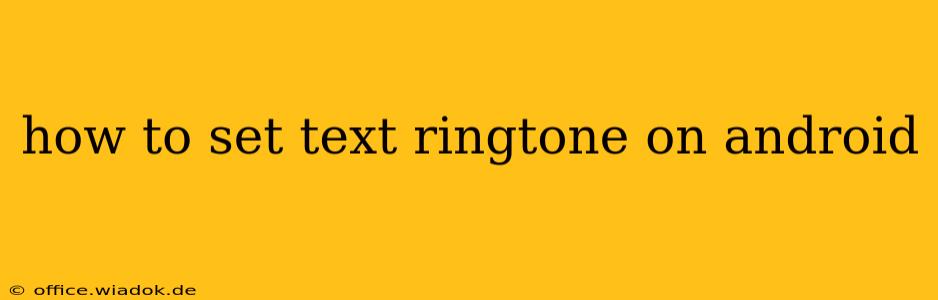Tired of the same old notification sound for your text messages? Want to personalize your phone and stand out from the crowd? Setting a custom text ringtone on your Android device is easier than you think. This guide will walk you through the process, covering various Android versions and potential troubleshooting steps.
Choosing Your Text Ringtone
Before you dive into the settings, you'll need to select the audio file you want to use as your text ringtone. This could be:
- Music: A short, catchy snippet from your favorite song.
- Sound Effects: A funny sound effect or a notification sound you download online.
- Voice Recordings: A personalized message or a funny voice clip.
Important Note: The file must be in a compatible audio format, such as MP3, WAV, or AAC. If your chosen file doesn't work, you might need to convert it to a compatible format using a free audio converter app.
Steps to Set a Custom Text Ringtone on Android
The exact steps may vary slightly depending on your Android version and phone manufacturer (Samsung, Google Pixel, etc.), but the general process remains consistent:
Method 1: Using the Built-in Settings (Most Android Versions)
- Open Settings: Find and tap the "Settings" app, usually represented by a gear icon.
- Navigate to Sounds & Notifications: Look for a section labeled "Sounds and vibration," "Sound," "Notifications," or something similar. The exact wording differs across Android versions and manufacturers.
- Locate Ringtone Settings: Within the Sounds & Notifications section, find the option for "Ringtone," "Notification sounds," or a similar menu. You might need to expand a sub-menu.
- Select "Default Notification Sound" or "Message Ringtone": This option will let you choose the sound for your text messages.
- Choose Your Custom Ringtone: You'll see a list of available ringtones. Scroll down to find "Add ringtone" or a similar option. This will allow you to browse your phone's storage for your selected audio file.
- Select Your Audio File: Navigate to the location where you saved your audio file and tap to select it.
- Confirm and Test: Your selected audio file should now be set as your default text message ringtone. Test it by sending yourself a text message to confirm it's working correctly.
Method 2: Using a Third-Party App (For Advanced Customization)
If you need more advanced control, several third-party apps in the Google Play Store offer extended customization options for ringtones, including assigning different ringtones to specific contacts.
Troubleshooting Common Issues
- File Format: Ensure your audio file is in a compatible format (MP3, WAV, AAC).
- File Size: Extremely large files might not work. Try trimming your audio file to a shorter length.
- Storage Permissions: Make sure your chosen app has the necessary storage permissions.
- App Conflicts: Conflicts with other apps might prevent the ringtone from working. Try restarting your phone.
- Android Version: The exact location of settings may differ slightly between Android versions. Consult your phone's manual or online support if you're having trouble.
Conclusion
Setting a custom text ringtone adds a personal touch to your Android experience. By following these straightforward steps, you can easily transform your default notification sound into something truly unique. Remember to explore your phone's settings and don't hesitate to consult your device's manual for more specific guidance. Enjoy your new personalized ringtone!