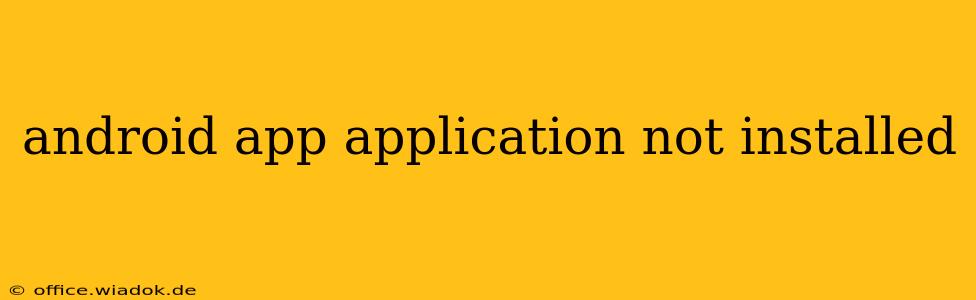Facing the dreaded "App not installed" message on your Android device? It's a frustrating experience, but thankfully, there are several troubleshooting steps you can take to resolve this issue. This comprehensive guide will walk you through the most common causes and solutions, helping you get your desired app up and running.
Common Causes of "App Not Installed" Errors
Before diving into solutions, let's understand why this error occurs. Several factors can contribute to an unsuccessful app installation:
1. Insufficient Storage Space:
Android needs adequate free space to install apps. If your device's internal storage is nearly full, the installation will fail. Check your storage levels and delete unnecessary files, photos, or videos to free up space.
2. Corrupted APK File:
The APK (Android Package Kit) file you're trying to install might be corrupted during download. This can happen due to network issues or incomplete downloads. Re-download the APK from a trusted source, ensuring the download completes successfully.
3. Incompatibility Issues:
The app might be incompatible with your Android version, device architecture (ARM, x86), or screen resolution. Check the app's description on the Google Play Store or the developer's website for compatibility information.
4. Package Conflicts:
An existing app on your device might conflict with the app you're trying to install. This is rare but can happen if you're installing an older version of an app that's already installed. Uninstalling the existing app and then trying again might help.
5. Permissions Problems:
Android's permission system can sometimes interfere with installation. Ensure you have granted the necessary permissions for the installer app and the app you're installing. This often involves granting storage access.
6. Damaged System Files:
Occasionally, corrupted system files can prevent app installations. A factory reset (as a last resort) can rectify this problem but will erase all data on your device. Back up your data before attempting this.
7. Downloading from Untrusted Sources:
Installing apps from unknown sources can lead to security risks and installation errors. Ensure that your device's "Unknown sources" setting is enabled only if you are absolutely certain about the source of the APK file.
Troubleshooting Steps:
Here's a step-by-step guide to resolving the "App not installed" error:
1. Check Storage Space:
Go to Settings > Storage to view available storage. Delete unnecessary files to free up space.
2. Re-download the APK:
Delete the existing downloaded APK file and download it again from a reputable source. Verify the download's integrity.
3. Verify Compatibility:
Check the app's requirements to confirm compatibility with your device.
4. Uninstall Conflicting Apps:
If you suspect a conflict, uninstall any existing versions of the app you are trying to install.
5. Check Permissions:
Go to Settings > Apps > [Installer App] > Permissions and ensure all necessary permissions are granted.
6. Reboot Your Device:
A simple reboot can sometimes resolve temporary software glitches.
7. Clear Cache and Data of Package Installer:
Go to Settings > Apps > [Package Installer] > Storage and clear the cache and data. This may help if the installer is corrupted.
8. Factory Reset (Last Resort):
Only perform this as a last resort after backing up all your data. This will erase all data from your device.
Preventing Future Installation Errors:
- Download from Official Sources: Stick to the Google Play Store or other trusted app stores.
- Maintain Sufficient Storage: Regularly clear unnecessary files.
- Keep Your Android Updated: Regular system updates patch bugs and improve stability.
By following these troubleshooting steps, you should be able to successfully install your Android app. Remember to always download apps from trusted sources and keep your device's software updated for optimal performance and security. If the problem persists after trying all of these steps, consider contacting the app developer or your device manufacturer for further assistance.