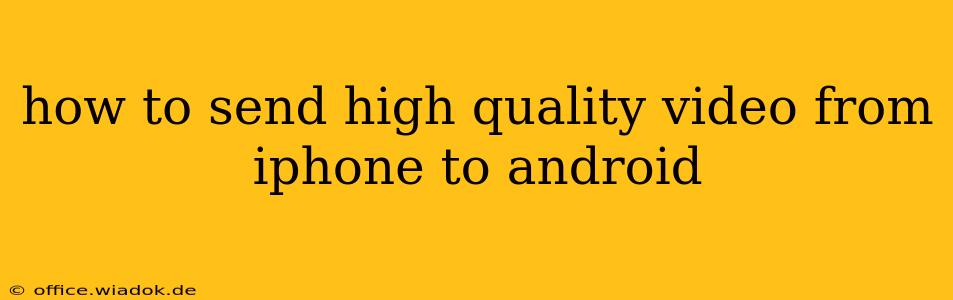Transferring high-quality videos from your iPhone to your Android device can sometimes feel like navigating a technological minefield. The methods you choose greatly impact the final video quality, and using the wrong approach can lead to significant compression and loss of detail. This comprehensive guide will walk you through several reliable methods, highlighting their pros and cons to help you choose the best option for your needs.
Understanding the Challenges
The primary hurdle in transferring videos between iOS and Android lies in the different operating systems and their associated file formats. While both platforms support common video formats like MP4, the specific codecs (methods of encoding and compressing video) used can differ. This incompatibility can cause issues during transfer, potentially resulting in lower-quality video on the receiving end. Furthermore, some methods inherently compress videos to reduce file size, directly impacting visual fidelity.
Top Methods for Transferring High-Quality Videos
Here are the best ways to send high-quality videos from your iPhone to your Android, categorized for clarity:
1. Using Cloud Storage Services: The Easiest & Most Versatile Approach
Cloud storage services like Google Drive, Dropbox, OneDrive, and iCloud offer a user-friendly solution for seamless video transfers.
- Pros: Easy to use, supports large file sizes, accessible from multiple devices, usually maintains original video quality.
- Cons: Requires an internet connection for uploading and downloading, reliance on a third-party service, potential storage limitations depending on your plan.
How to do it:
- Upload: Open your chosen cloud service's app on your iPhone and upload the video.
- Download: On your Android device, open the same cloud service app and download the video.
Choosing the Right Service: Consider factors like storage space, pricing, and integration with other apps. If you primarily use Google services, Google Drive is a natural choice. For broader compatibility, Dropbox or OneDrive are excellent alternatives. iCloud works well for Apple ecosystem users, but requires an additional step for Android access.
2. Emailing Videos: Suitable for Smaller Files
Email is a simple method, but it's best suited for smaller videos due to potential size limitations imposed by email providers.
- Pros: Simple and readily available.
- Cons: Significant compression is likely, limiting video quality. Not practical for larger video files.
How to do it: Simply attach the video to an email and send it to your own email address linked to your Android device.
3. Using a USB-C to Lightning Adapter (or appropriate adapter): Direct Transfer, Best Quality
For the highest quality transfer, a direct connection offers the most reliable method, bypassing the need for compression involved in cloud services or email.
- Pros: Maintains the highest video quality, no reliance on internet connection or third-party services.
- Cons: Requires a physical adapter (USB-C to Lightning for most Android devices), can be slower than cloud services, not as convenient.
How to do it:
- Connect: Connect your iPhone and Android using the appropriate adapter.
- Transfer: Use a file transfer app (like a file manager or dedicated transfer app) to move the video file from your iPhone to your Android device.
4. Using AirDrop (Apple devices only): Wireless, Convenient
If you own a newer Mac, AirDrop offers quick wireless transfers between Apple devices. However, this method is only useful for transferring the video from your iPhone to another Apple device first before transferring it to your Android device.
- Pros: Fast and easy transfer between Apple devices.
- Cons: Only works within the Apple ecosystem. Requires an extra step for Android transfer.
Choosing the Right Method: A Summary
| Method | Quality | Speed | Convenience | Requires Internet | File Size Limit |
|---|---|---|---|---|---|
| Cloud Storage | High | Moderate | High | Yes | Varies |
| Low | Fast | High | Yes | Relatively Low | |
| USB-C to Lightning Adapter | Highest | Slow | Low | No | None |
| AirDrop (Apple to Apple) | High | Fast | High | No | Relatively High |
Ultimately, the best method depends on your priorities. For preserving the highest quality, use a USB-C to Lightning adapter. For ease and convenience, cloud services are the best choice. Remember to always consider the video file size and choose the appropriate method accordingly.