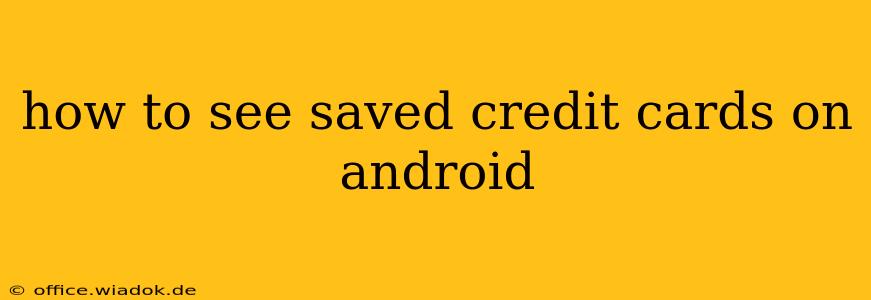Saving credit card information on your Android device offers convenience for online shopping and app purchases. However, knowing how to access and manage these saved cards is crucial for security and ease of use. This guide will walk you through various methods to view your saved credit cards, depending on where they're stored.
Locating Saved Credit Cards in Different Android Applications
Your saved credit cards aren't stored in a single, centralized location on Android. Instead, they're typically saved within individual apps or your Google Pay account. Let's explore the common places:
1. Google Pay: Your Centralized Payment Hub
Google Pay is often the primary location for managing payment information across multiple apps and websites. To view your saved cards in Google Pay:
- Open the Google Pay app: Locate the Google Pay app icon on your home screen or app drawer.
- Navigate to Payment Methods: The exact navigation may vary slightly depending on your app version, but you'll typically find an option like "Payment methods," "Cards," or a similar label in the app's main menu or settings.
- View Your Saved Cards: You should see a list of your saved credit and debit cards, along with their last four digits and card type.
Important Note: Google Pay prioritizes security. You may need to authenticate your identity (e.g., using your fingerprint, PIN, or face recognition) before accessing your saved payment methods.
2. Individual Apps: Checking Within Specific Shopping or Service Applications
Many apps, such as online shopping platforms (Amazon, eBay), food delivery services (Uber Eats, DoorDash), and ride-sharing apps (Uber, Lyft), allow you to save your credit card information directly within their interface. To access these saved cards:
- Open the respective app: Launch the app where you believe you've saved your credit card.
- Locate Payment Settings: Look for sections labeled "Payment methods," "Billing information," "Saved cards," or similar options. These are usually found in the app's settings or profile section.
- Review Saved Cards: The app should display a list of your saved cards, usually masked for security, showing only the last four digits.
3. Browser Autofill: Managing Cards Saved by Your Web Browser
Your Android web browser (Chrome, Firefox, etc.) may also store your credit card information for convenient autofill. The process for accessing these varies by browser:
- Chrome: Open Chrome, tap the three vertical dots (More options) > Settings > Passwords > Payment methods.
- Firefox: Open Firefox, tap the three horizontal lines (Menu) > Settings > Privacy > Payment information.
(Note: The exact menu structure may differ based on your browser version and Android OS.) You'll likely see a list of your saved credit cards here, again usually masked for security.
4. Third-Party Wallet Apps: Exploring Alternative Payment Solutions
If you use third-party digital wallet applications beyond Google Pay, such as Samsung Pay or PayPal, you’ll need to open those specific apps and check their respective payment method sections to access your saved cards.
Security Best Practices for Saved Credit Cards
Remember that while saving credit card information offers convenience, it's crucial to prioritize security:
- Use strong passwords and biometric authentication: Enable strong passwords and utilize fingerprint or facial recognition whenever possible to add an extra layer of security to your devices and payment apps.
- Keep your software updated: Regularly update your Android operating system and apps to benefit from the latest security patches.
- Avoid saving cards on public Wi-Fi: Never save your credit card information on public Wi-Fi networks due to increased vulnerability to hacking.
- Regularly review your saved cards: Periodically check your saved cards to ensure no unauthorized cards have been added.
- Remove unused cards: Delete any credit cards you no longer use to minimize potential risks.
By following these steps and prioritizing security best practices, you can effectively manage and utilize your saved credit card information on your Android device. Remember to consult the individual app's help or support documentation if you encounter any difficulties.