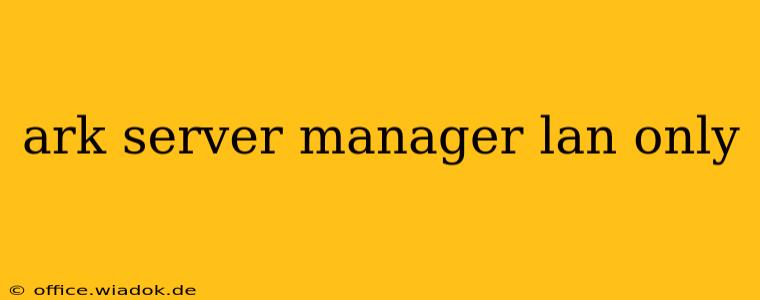Want to host your own Ark: Survival Evolved server but keep it exclusively for you and your friends on your local network? Setting up an Ark server manager for LAN-only access is surprisingly straightforward. This guide will walk you through the process, ensuring a smooth and secure experience for your private dinosaur-filled adventure.
Why Choose a LAN-Only Ark Server?
Hosting a LAN-only Ark server offers several key advantages:
- Enhanced Privacy: Keep your server and its data completely within your local network, preventing unauthorized access from the internet. This is crucial for protecting your game saves, player data, and server settings.
- Reduced Latency: Playing on a local server dramatically reduces lag, resulting in a significantly smoother gameplay experience for all participants.
- Simplified Setup: Configuring a LAN-only server is generally easier than setting up a publicly accessible server, requiring less technical expertise.
- Bandwidth Savings: You won't be using your internet bandwidth to host the server, making it an ideal choice for those with limited data plans.
Setting Up Your Ark Server Manager for LAN Only
The core of this process lies in configuring the server's network settings. Remember that the specifics might vary slightly depending on the Ark Server Manager you're using, but the general principles remain consistent.
Step 1: Server Software Installation
First, you'll need to install the Ark Server Manager software on a computer within your LAN. Many options exist, each offering slightly different features. Popular choices include:
- SteamCMD: This command-line tool is a powerful and versatile option for experienced users.
- Dedicated Server Hosting Software: Several third-party applications simplify server management, often providing a graphical user interface (GUI) for easier configuration.
Whichever method you choose, ensure it's installed on a machine with sufficient processing power and RAM to handle the demands of the game.
Step 2: Network Configuration – The Crucial Step
This is where you define the server's accessibility. Do not specify a public IP address. Instead, focus on these settings:
- Port Forwarding (Generally Unnecessary): Since this is a LAN-only server, you typically don't need to configure port forwarding on your router. The server will be accessible only to devices on your local network.
- Server IP Address: Use your server machine's local IP address. You can find this in your computer's network settings. It will be an address in the 192.168.x.x or 10.x.x.x range (or similar, depending on your network configuration). Do not use your public IP address.
- Query Port: Ensure the query port (usually 27015 or a similar port specified by your server software) is correctly configured. This port is used by the game client to discover the server on the network.
Step 3: Client-Side Configuration
On your client machines (the computers of your friends who will be joining the game), ensure that they're connected to the same local network as the server. When launching Ark, they should find the server through the "LAN" option in the server browser. You may need to specify the server's local IP address manually if it doesn't automatically appear.
Step 4: Firewall Settings
While less critical for a purely LAN-based server, temporarily disable any firewalls on both the server and client machines during setup to ensure there are no unintended blocks. Once the server is running correctly, you can re-enable firewalls and adjust their settings to allow the necessary ports.
Troubleshooting Common Issues
- Server Not Showing Up: Verify the server's IP address and query port settings, ensuring they are correctly configured in both the server software and client settings. Check network connectivity between the server and clients.
- Connection Issues: Examine network settings on both server and client machines, including firewalls and network configurations.
- Performance Problems: Ensure that the server machine meets the minimum system requirements for running an Ark server.
Conclusion: Your Private Ark Adventure Awaits
Setting up a LAN-only Ark server provides a fantastic way to enjoy the game with friends without the complexities and security concerns associated with public servers. By following these steps and focusing on the network configuration, you can create a private and optimized gaming experience for your dinosaur-filled escapades. Remember to consult your chosen Ark Server Manager's documentation for specific instructions.