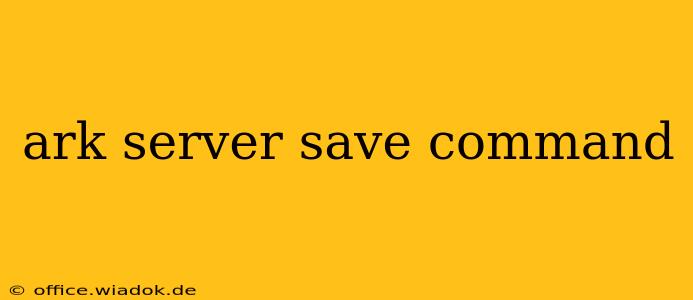Saving your Ark server's progress is crucial. Whether you're a dedicated server admin ensuring data preservation or a player wanting to safeguard their hard-earned progress, understanding the Ark server save command is essential. This guide provides a comprehensive walkthrough of the command, its variations, and best practices for ensuring your Ark world remains safe and sound.
Understanding the Basics of Ark Server Saves
Ark utilizes a system of automated saves and manual overrides. While automated saves happen periodically, ensuring a manual save offers an extra layer of security against unexpected issues like power outages or server crashes. The core command for manual saving is simple, yet powerful:
SaveWorld
This command, when entered into the server's console (typically accessed via the game's server settings or through remote access), triggers an immediate save of the current server state. All player progress, creature positions, structures, and the overall game world are saved to your designated save folder.
Variations and Advanced Usage
While SaveWorld is the fundamental command, understanding its context and potential extensions is key to effective server management.
Understanding the Save Location
Before issuing the save command, familiarize yourself with the location of your server's save files. This varies depending on your operating system and how you launched the server (standalone, through SteamCMD, etc.). Knowing the save location allows for quick verification of successful saves and provides a backup strategy in case of issues.
Timing Your Saves
Consider the following factors when scheduling saves:
- Player Activity: Saving during periods of high player activity ensures that minimal progress is lost in the event of a crash.
- Regular Intervals: Implement a schedule that balances saving frequency with server performance. Too frequent saves can impact performance, while infrequent saves increase the risk of data loss.
- Before Updates: Always save your game before applying any updates to the server. This prevents corruption and allows for easy rollback if problems occur.
Integrating Save Commands into Scripts
For dedicated servers, especially those with many players, automating saves using scripts is beneficial. Many server management tools or custom scripts can be integrated to execute the SaveWorld command at regular intervals. This automated approach provides peace of mind and minimizes manual intervention.
Troubleshooting and Best Practices
- Confirmation: After issuing the
SaveWorldcommand, verify the save process completed successfully. Check the server console for any error messages. - Backups: Regularly back up your server saves to an external drive. This is a critical step in data protection and provides a safety net against irreversible data loss. Consider cloud storage for offsite backups.
- Monitoring: Monitor your server's performance and stability. Unusual lag or crashes may indicate potential issues that could impact save integrity.
Conclusion
The SaveWorld command is a cornerstone of Ark server administration. Understanding its functionality, variations, and best practices is crucial for ensuring the longevity and integrity of your Ark server. By implementing regular saves, utilizing backups, and monitoring server performance, you can safeguard your server and provide players with a stable and enjoyable gaming experience.