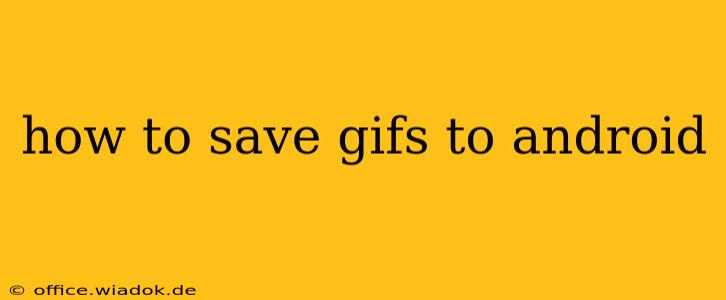Saving GIFs to your Android device is easier than you might think, but the exact method depends on where you're finding the GIF. This guide covers various scenarios and troubleshooting tips to ensure you can effortlessly add those animated delights to your phone's collection.
Saving GIFs from Websites and Social Media
Many websites and social media platforms allow you to directly save GIFs. Here's a breakdown of common methods:
Method 1: The Long Press (Most Common)
This method works for most websites and apps. Simply locate the GIF you want to save:
- Locate the GIF: Find the GIF you want to save on your chosen website or app (like Twitter, Facebook, Reddit, Tumblr, etc.).
- Long Press: Tap and hold your finger on the GIF for a few seconds.
- Select "Save Image" or Similar: A context menu should appear. Look for options like "Save Image," "Download Image," "Save GIF," or a download icon.
- Choose Save Location: Select where you want to save the GIF (usually your Downloads folder or a specific album).
Method 2: Share Option
Some platforms prioritize the "share" function. This is often the case with social media:
- Locate the GIF: Find the GIF.
- Tap the Share Icon: Look for a share button (often represented by a square with an upward-pointing arrow).
- Select "Save to Files" or Similar: Choose an option to save the GIF to your device's storage.
Method 3: Using Your Browser's Download Function (For Websites)
If the above methods fail, your browser might offer a direct download option:
- Right-Click (or Long Press): Right-click (or long-press on touchscreens) on the GIF.
- Select "Save Image As..." or "Download Link": Choose the option to save the GIF to your device. Specify the file name and location.
Troubleshooting: GIFs Won't Save
If you're having trouble saving GIFs, consider these points:
- Check Permissions: Ensure your browser or app has permission to access your device's storage.
- Update Your Apps: Outdated apps might have bugs preventing saving. Update your browser and social media apps to the latest versions.
- Network Connection: A poor internet connection can interrupt the download process. Try again with a stronger connection.
- GIF Format Compatibility: Extremely large or oddly formatted GIFs might not be compatible with your device or app.
Saving GIFs from Email or Messaging Apps
Saving GIFs from emails or messaging apps (like WhatsApp, Telegram) often involves a similar long-press or share option as described above. Look for options to "Save Image," "Save GIF," or similar terminology within the context menu that pops up after a long press on the GIF.
Using Third-Party Apps
While not strictly necessary, various third-party apps specialize in downloading media from the internet. Exercise caution when using such apps and ensure you download them from trusted sources like the Google Play Store to avoid malware. These apps often simplify the download process, but the core functionality remains largely the same as the methods mentioned above.
Where to Find Your Saved GIFs
Once downloaded, GIFs are usually saved in your device's Downloads folder, or in the designated folder within your chosen app's settings. You can easily locate them using your Android's file manager.
By following these steps, you should be able to successfully save GIFs to your Android device and enjoy those animated moments anytime, anywhere. Remember to always respect copyright and only download GIFs you have permission to use.