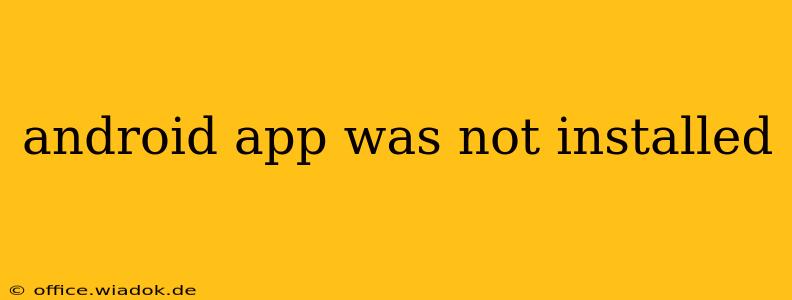Facing the dreaded "App not installed" error on your Android device? It's a frustrating experience, but thankfully, there are several troubleshooting steps you can take to resolve this issue. This guide will walk you through common causes and effective solutions, helping you get your desired app up and running.
Understanding the "App Not Installed" Error
This error message typically arises during the installation process of an Android application (.apk file) and indicates that the system couldn't complete the installation. Several factors can contribute to this problem, ranging from simple permission issues to more complex system conflicts.
Common Causes and Solutions
Let's delve into the most prevalent reasons behind the "App not installed" error and explore practical solutions:
1. Insufficient Storage Space
-
Problem: Android requires adequate free storage space to install apps. If your device's internal storage is full or nearly full, the installation will fail.
-
Solution: Check your device's storage. Go to Settings > Storage to see how much space is available. Delete unnecessary files, apps, or photos to free up space. Consider using an SD card for additional storage if your device supports it.
2. Incompatible Android Version
-
Problem: The app you're trying to install might require a newer Android version than the one currently running on your device.
-
Solution: Check the app's description on the source (e.g., website, APK mirror) for its minimum Android version requirement. If your device's Android version is older, consider updating your OS (if an update is available) or finding a compatible alternative app.
3. Corrupted APK File
-
Problem: The downloaded APK file might be corrupted during download, leading to installation failure.
-
Solution: Delete the downloaded APK file and download it again from a trusted source. Verify the file integrity by checking its size and other metadata against the source's information. Consider using a different browser or download manager.
4. Installation Blocked by Security Settings
-
Problem: Your device's security settings might be blocking the installation of apps from unknown sources (sources other than the Google Play Store).
-
Solution: Navigate to Settings > Security & Privacy (or similar) > Install unknown apps. Locate the app through which you are installing the APK (e.g., your file manager) and enable the permission to allow installations from that source. Remember to disable this setting once the installation is complete to enhance your device's security.
5. System Errors or Bugs
-
Problem: Sometimes, system-level errors or bugs can interfere with the installation process.
-
Solution: Try restarting your Android device. This often resolves temporary software glitches. If the problem persists, consider clearing the cache and data for the Google Play Store app or performing a factory reset (as a last resort, ensure you've backed up your data!).
6. Conflicting Apps
-
Problem: An app you're trying to install may conflict with existing apps on your device.
-
Solution: If you suspect a conflict, try uninstalling any apps that might have overlapping functionality with the app you're installing.
7. Insufficient Permissions
-
Problem: The app may require certain permissions that haven't been granted.
-
Solution: Once the app is installed, check the app's permission settings and grant the necessary permissions.
Preventing Future Installation Errors
To avoid future "app not installed" errors, follow these best practices:
- Download from Reputable Sources: Always download apps from trusted sources like the Google Play Store or official developer websites. Avoid downloading APKs from untrusted websites or sources.
- Regularly Update Your OS: Keeping your Android OS up-to-date is crucial for ensuring compatibility and resolving potential bugs.
- Manage Storage: Regularly check and manage your device's storage space to prevent installation failures due to insufficient space.
By following these troubleshooting steps and preventative measures, you can effectively overcome the "app not installed" error and enjoy your favorite apps without interruption. Remember to always back up your data before performing more drastic solutions like a factory reset.