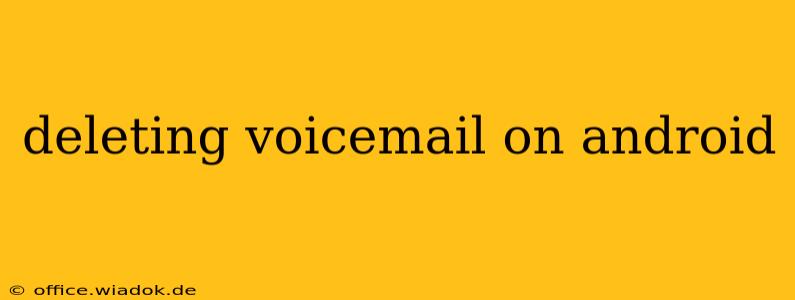Deleting voicemails on your Android phone might seem straightforward, but the process varies depending on your carrier and the voicemail app you're using. This guide will walk you through several common methods, troubleshooting common issues, and offering tips for managing your voicemail inbox efficiently.
Understanding Your Voicemail System
Before diving into the deletion process, it's crucial to understand how your voicemail system works. Many Android users rely on their carrier's built-in voicemail service, while others use third-party apps. The method for deleting voicemails differs based on this distinction.
Carrier Voicemail: This is typically accessed by dialing a specific number (often *86 or a similar shortcode) or through your phone's dialer app. The interface varies depending on your carrier (Verizon, AT&T, T-Mobile, etc.).
Third-Party Voicemail Apps: Apps like Google Voice, YouMail, or others offer enhanced features but have their own unique interfaces and deletion methods.
Common Methods for Deleting Voicemails on Android
Here are the most common ways to delete voicemails on Android, broken down by type of voicemail system:
Deleting Voicemails Using Your Carrier's System
- Access your Voicemail: Dial your carrier's voicemail access number.
- Navigate to the Message: Use the keypad or on-screen controls to navigate to the voicemail you want to delete. This usually involves listening to messages sequentially or using a search function if available.
- Delete the Message: Most carrier systems offer a "delete" or "erase" option. This is typically presented as a menu option after selecting the voicemail. The exact phrasing and location of this option vary by carrier.
Troubleshooting Carrier Voicemail Deletion:
- No Delete Option: Check your carrier's website or contact customer support for instructions. Some older systems have less intuitive interfaces.
- Voicemail Full: If your voicemail box is full, you may need to delete some messages before you can delete others.
- Network Issues: Ensure you have a stable network connection. Poor connectivity can interfere with voicemail access and deletion.
Deleting Voicemails Using Third-Party Apps
The deletion process for third-party apps is generally more intuitive and visually guided.
- Open the App: Launch the voicemail app (e.g., Google Voice, YouMail).
- Select the Voicemail: Locate the message you wish to delete. These apps typically display a list of voicemails with timestamps and sometimes caller information.
- Delete the Message: Most third-party apps have a clear "delete" icon or button next to each voicemail. Tap this to remove the message.
Troubleshooting Third-Party App Deletion:
- App Glitches: Try restarting your phone or reinstalling the app.
- Permissions: Ensure the app has the necessary permissions to access your voicemail.
- Account Issues: Check your app settings to ensure you're logged in correctly.
Tips for Efficient Voicemail Management
- Regularly Check and Delete: Avoid letting your voicemail inbox overflow. Regularly checking and deleting unwanted messages keeps things organized.
- Utilize Search Functions: Many systems allow you to search for voicemails by caller ID or keywords, streamlining the deletion process.
- Save Important Messages: If a message is important, consider saving it to your phone or cloud storage. This prevents accidental deletion.
- Visual Voicemail (if available): Some carriers offer visual voicemail, allowing you to view transcripts and manage voicemails more easily through your phone's app.
This comprehensive guide provides a thorough understanding of deleting voicemails on Android. Remember to always consult your carrier's website or app support for the most accurate and up-to-date instructions. If you encounter persistent issues, don't hesitate to contact your carrier's customer support.