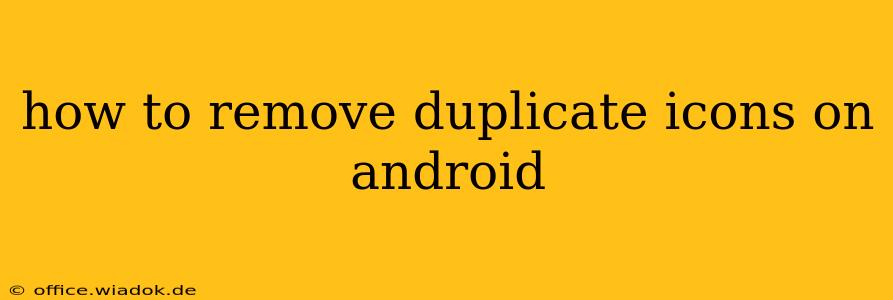Duplicate app icons cluttering your Android home screen? It's a common problem, but thankfully, there are several ways to reclaim that clean, organized look. This guide will walk you through various methods, from simple troubleshooting to more advanced techniques, to help you effectively remove those pesky duplicates.
Understanding the Root of Duplicate Icons
Before diving into solutions, let's understand why duplicate icons appear in the first place. This will help you prevent the problem from recurring. Duplicate icons often arise from:
- Multiple Installations: Accidentally installing the same app twice, perhaps from different app stores or through different download methods.
- Widget Issues: Sometimes, widgets for an app might appear alongside the main app icon, creating a visual duplication.
- App Updates: In rare cases, a faulty app update might lead to the creation of duplicate icons.
- Third-Party Launchers: Using a custom launcher can sometimes cause conflicts and result in duplicated app icons.
- System Glitches: While uncommon, a system glitch or bug can also lead to the unexpected appearance of duplicate icons.
Methods to Remove Duplicate Android Icons
Now, let's explore effective methods to tackle those annoying duplicate icons:
1. The Simple Uninstall & Reinstall Method
This is the most straightforward approach:
- Identify the duplicates: Carefully examine your home screen and app drawer to pinpoint the duplicate icons.
- Uninstall one: Long-press on one of the duplicate icons and select "Uninstall" or a similar option (depending on your Android version and launcher).
- Reinstall (if necessary): If you only want one instance of the app, reinstall it from the Play Store or your preferred app source. This ensures you have a clean, updated version.
2. Check for Widgets
Widgets can sometimes mimic app icons, leading to confusion.
- Identify Widgets: Look carefully at the duplicates. If one seems slightly different in size or shape from the other, it might be a widget.
- Remove Widget: Long-press on the suspected widget and drag it to the "Remove" or "X" icon usually located at the top of the screen.
3. Clearing App Data (Use with Caution)
Clearing an app's data can resolve some issues, but it will also remove any saved data within the app. Only do this as a last resort if other methods fail.
- Go to Settings: Open your device's settings menu.
- Find Apps: Look for "Apps," "Applications," or a similar option.
- Select the App: Locate the app with the duplicate icons and tap on it.
- Clear Data: Tap on "Storage" or "Data," then select "Clear Data."
4. Restart Your Device
Sometimes a simple restart can resolve minor software glitches causing duplicate icons. Try this after trying other methods.
5. Update Your Launcher (If Applicable)
If you're using a third-party launcher, check for updates. An outdated launcher might be the root cause of the problem. Consider switching to a different launcher temporarily to see if the issue persists.
6. Factory Reset (Last Resort)
A factory reset will wipe your device clean, restoring it to its original settings. This is a drastic measure, only recommended if all other methods have failed, and you've backed up your important data.
Preventing Future Duplicate Icons
To avoid this problem in the future:
- Be mindful during installation: Pay close attention when installing apps to avoid accidental double downloads.
- Regularly review your apps: Periodically check your app drawer for any unnecessary or duplicate apps.
- Keep your system updated: Ensure your Android OS and apps are updated to their latest versions to minimize software glitches.
By following these steps, you can effectively remove duplicate icons and maintain a clean, organized Android home screen. Remember to always back up your important data before attempting more drastic solutions like clearing app data or factory resetting your device.