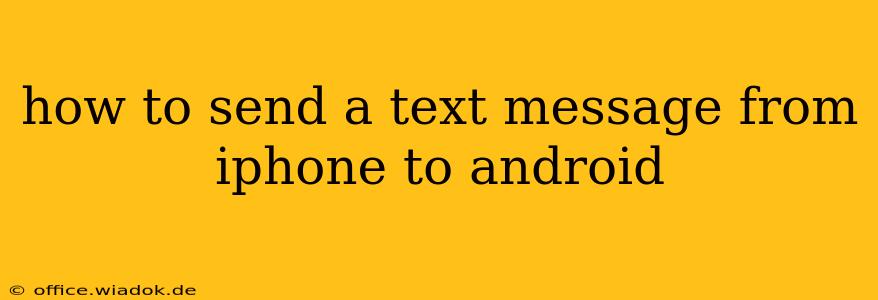Sending a text message from an iPhone to an Android phone should be as simple as it is between two iPhones or two Androids. However, there are some nuances due to the different operating systems and messaging apps used. This guide will walk you through the process, covering common issues and offering solutions for a seamless texting experience.
Understanding the iMessage and SMS/MMS Differences
The key to understanding how to send texts between iPhone and Android lies in grasping the difference between iMessage and SMS/MMS.
-
iMessage: Apple's proprietary messaging service, offering features like read receipts, typing indicators, and high-quality image and video sharing. iMessage uses data, making it free once you have a data plan. It works seamlessly between Apple devices but isn't directly compatible with Android.
-
SMS/MMS: The standard text messaging protocols used by virtually all mobile phones globally. SMS is for short text messages; MMS handles multimedia like images and videos. These messages are typically sent via your mobile carrier's network and may incur charges depending on your plan.
The Problem: When you send a message from an iPhone using iMessage to an Android phone, the message is sent as an iMessage. The Android phone, not understanding the iMessage protocol, may not receive it or may receive a delayed or garbled message.
Methods to Ensure Successful Text Delivery
Here are the reliable ways to send text messages from your iPhone to an Android device:
1. Switching from iMessage to SMS/MMS
This is the most effective solution to ensure your messages reach Android devices consistently. Here's how:
- Open Settings: On your iPhone, tap "Settings."
- Go to Messages: Tap "Messages."
- Toggle iMessage: Turn off the "iMessage" toggle.
You'll see a confirmation message. Once disabled, your iPhone will send all messages as SMS/MMS, compatible with all mobile phones. Any ongoing conversations with Android users might need a new message to initiate the switch.
2. Using Third-Party Messaging Apps
If you prefer to keep iMessage enabled for communication with other iPhones, consider using a cross-platform messaging app like:
- WhatsApp: A hugely popular app using data or Wi-Fi for messaging, making it independent of SMS/MMS.
- Facebook Messenger: Another widely used app for texting, sending images, and videos.
- Signal: A privacy-focused messaging app with end-to-end encryption.
These apps provide a consistent messaging experience regardless of the recipient's device.
3. Checking Your Carrier Settings (Less Common Solution)
In rare cases, carrier settings might interfere with proper message delivery. Contact your mobile carrier's customer support for assistance troubleshooting any possible network issues. They may be able to help you configure your iPhone to use the correct messaging settings.
Troubleshooting Text Message Problems
If you're still experiencing problems, check these points:
- Network Connectivity: Ensure both your iPhone and the Android phone have a stable internet or cellular data connection.
- Blocked Numbers: Confirm that the recipient hasn't blocked your number.
- Full Inbox: A full inbox on the Android device might prevent new messages from being received.
Conclusion
While iMessage is convenient within Apple's ecosystem, sending texts from iPhone to Android requires mindful attention to messaging protocols. By disabling iMessage or using a cross-platform app, you can reliably communicate with Android users without any message delivery complications. Remember to inform your Android contacts about switching methods to avoid misunderstandings and ensure seamless communication.