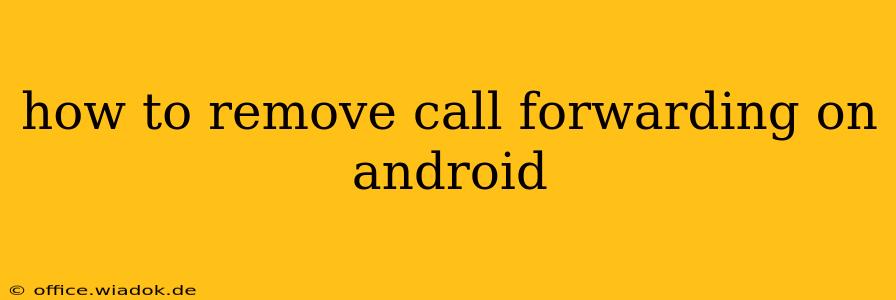Call forwarding can be incredibly useful in a pinch, letting you divert calls to another number when you're unavailable or need to manage multiple lines. But once you've finished using this feature, removing it is equally important to avoid missed calls and unnecessary charges. This guide provides a comprehensive walkthrough on how to disable call forwarding on your Android device, regardless of your carrier or Android version.
Understanding Call Forwarding Types on Android
Before we dive into the removal process, it's vital to understand the different types of call forwarding you might have activated:
-
Voicemail: This isn't technically call forwarding, but it's often confused with it. If your calls are going straight to voicemail, you haven't activated call forwarding; your phone is simply not answering calls. Check your voicemail settings to ensure calls are ringing properly before troubleshooting call forwarding.
-
Always Forward: This setting diverts all incoming calls to a specified number, regardless of whether your phone is on or off.
-
When Busy: This forwards calls only when your phone is already engaged in a call.
-
When Unreachable: This forwards calls when your phone is switched off or out of service range.
-
When No Reply: This forwards calls if you don't answer after a certain number of rings.
How to Turn Off Call Forwarding on Android
The exact steps might vary slightly depending on your Android version and your phone manufacturer's customized interface (e.g., Samsung One UI, Pixel UI, etc.). However, the general process usually involves accessing the phone app's settings.
Method 1: Using the Phone App Settings
-
Open the Phone App: Locate and tap the phone app icon on your home screen or app drawer.
-
Access Settings: Look for three vertical dots (More options) or a gear icon (Settings) within the phone app. Tap on it.
-
Navigate to Call Settings: The exact wording may differ, but you'll usually find options like "Settings," "Call settings," or "More settings." Tap on it.
-
Find Call Forwarding: Look for "Call forwarding," "Call forwarding settings," or a similar option within the call settings menu. Tap on it.
-
Deactivate Call Forwarding: You should see the different forwarding options listed (Always forward, When busy, etc.). Tap on each one and select "Deactivate" or "Disable" to turn off individual call forwarding features. Repeat this step for each type of forwarding you wish to disable.
Method 2: Using Your Carrier's App (If Applicable)
Some carriers provide their own apps that offer more advanced call management features. Check if your carrier has an app installed; this app might offer a more straightforward way to manage call forwarding settings. Look for options like "Call Management" or "Call Forwarding" within the app's settings.
Method 3: Checking Your Network Settings (Less Common)
In some rare cases, you might need to access the device's network settings to disable call forwarding. This method is generally less common and is usually only necessary if the previous two methods fail to resolve the issue. This typically involves going to your phone's Settings > Network & internet > Mobile network and exploring further options related to call settings.
Troubleshooting Call Forwarding Issues
If you've followed the steps above and still can't disable call forwarding, try the following:
-
Restart your phone: A simple restart can resolve many minor software glitches.
-
Check for updates: Make sure your phone's operating system and apps are up to date.
-
Contact your carrier: If the problem persists, it's best to contact your mobile carrier's customer support for assistance. They can help diagnose and resolve any network-related issues.
By following these instructions, you should be able to successfully remove call forwarding from your Android device. Remember to check each forwarding option individually to ensure they're all deactivated. If you have any persistent issues, don't hesitate to contact your mobile carrier for further assistance.