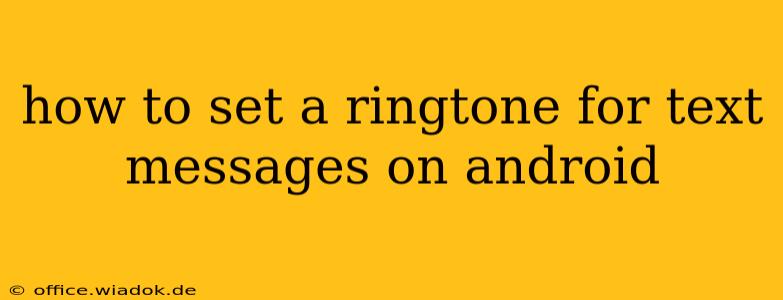Want to personalize your Android experience and know exactly when you've received a new text message? Setting a custom ringtone for your SMS messages is easy, and this guide will walk you through the process, no matter your Android version or phone manufacturer. We'll cover various methods and troubleshoot common issues.
Choosing Your Perfect Text Message Ringtone
Before diving into the settings, consider what kind of ringtone you want. Do you prefer a short, sharp notification, or something more melodic? You can use:
- Pre-installed sounds: Your Android device likely comes with a selection of ringtones already installed. These are usually readily accessible within the settings menu.
- Downloaded sounds: Many apps and websites offer free and paid ringtones. Download your favorites and save them to your device's internal storage or SD card. Make sure the file format is compatible (usually MP3 or WAV).
- Custom recordings: Get creative! Record your own sound using a voice recorder app and use that as your unique text message alert.
Method 1: Using the Default Android Settings (Most Common Method)
This method works for most Android phones. The exact steps might vary slightly depending on your device's manufacturer (Samsung, Google Pixel, etc.) and Android version, but the overall process remains similar.
-
Open the Settings app: Locate the settings icon (usually a gear or cogwheel) on your home screen or in the app drawer.
-
Navigate to Sounds and Vibration: The exact wording might differ (e.g., "Sound & notification," "Notifications," "Sounds"). Look for options related to audio settings.
-
Find Notification Sounds or Ringtone Settings: Within the sounds and vibration menu, search for options like "Notification sounds," "Default notification sound," or "Ringtone." You may need to explore submenus.
-
Select "Messages" or "SMS": You should see a list of apps. Locate your default messaging app (e.g., Messages, Google Messages, Textra). Select it.
-
Choose Your Ringtone: You'll be presented with a list of available ringtones. Browse the pre-installed options or tap "Add ringtone" or a similar option to browse files on your device's storage. Select your desired sound.
-
Test the Ringtone: After selecting your new ringtone, send yourself a test message to ensure it works correctly.
Method 2: Setting a Ringtone Through the Messaging App (Specific to some apps)
Some messaging apps like Textra allow you to set ringtones directly within the app's settings.
-
Open your Messaging app: Launch the messaging app you use.
-
Access the app's settings: Look for a gear icon (settings), three vertical dots (more options), or a similar menu icon. It's usually located in the top right corner or within the app's main menu.
-
Find Notification or Sounds settings: Within the settings, look for options related to notifications, sounds, or ringtones.
-
Select a Custom Ringtone: You'll find options to select a custom ringtone for incoming messages. Follow the app's instructions to browse and select your chosen ringtone.
Troubleshooting
- Ringtone not working?: Ensure your phone's volume is turned up and that the selected ringtone file isn't corrupted. Try restarting your device.
- Ringtone not showing up?: Make sure the ringtone file is in a compatible format (MP3 or WAV) and stored in the correct location accessible to your phone.
- Multiple messaging apps?: If you're using multiple messaging apps, make sure you've set the ringtone for the app you want to customize.
Conclusion
Setting a custom text message ringtone on your Android device is straightforward. By following these steps and troubleshooting potential issues, you can personalize your phone and enjoy a unique notification experience. Remember to experiment with different sounds to find the perfect alert that suits your style and preferences.