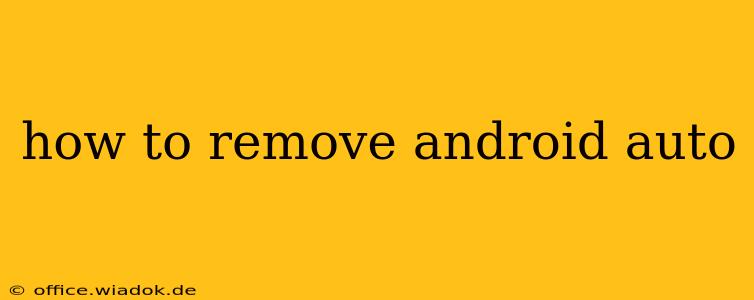Android Auto has revolutionized in-car entertainment and navigation, seamlessly integrating your Android phone with your vehicle's infotainment system. However, there are times when you might need to remove Android Auto from your car, whether you're selling your vehicle, switching to a different phone, or simply experiencing persistent issues. This guide will walk you through the process of uninstalling and disabling Android Auto, covering different scenarios and troubleshooting common problems.
Understanding the Different Ways to "Remove" Android Auto
Before diving into the steps, it's crucial to understand that "removing" Android Auto can mean different things:
- Uninstalling the Android Auto app from your phone: This removes the app's icon and functionality from your phone, preventing you from launching it. Your car's settings will remain unchanged.
- Disabling Android Auto on your car's infotainment system: This prevents your car from connecting to and using the Android Auto app, even if it's installed on your phone.
- Factory Resetting Your Car's Infotainment System (Last Resort): This is a drastic measure and should only be considered if other methods fail. It will erase all settings and data on your car's infotainment system, including radio presets and other customizations.
Method 1: Uninstalling the Android Auto App from Your Phone
This is the simplest method if you just want to remove the app from your phone and don't need to prevent your car from connecting.
- Locate the Android Auto app: Open your phone's app drawer and find the Android Auto icon.
- Uninstall the app: Long-press the icon. A menu will appear, offering the option to "Uninstall." Tap this option.
- Confirm the uninstall: You might be prompted to confirm your action. Tap "Uninstall" again.
After uninstalling, the Android Auto app will no longer be on your phone. If you want to use it again later, you can simply reinstall it from the Google Play Store.
Method 2: Disabling Android Auto on Your Car's Infotainment System
This prevents Android Auto from launching, even if the app remains on your phone. The exact steps vary depending on your car's make and model. However, the process generally involves:
- Accessing your car's settings menu: Look for a settings icon (often a gear or wrench symbol) on your car's infotainment screen.
- Finding the "Apps," "Connected Apps," or "Phone" section: The exact name varies between manufacturers.
- Locating Android Auto in the app list: Once you find the relevant section, locate the Android Auto entry.
- Disabling or uninstalling Android Auto: You'll typically find an option to disable, uninstall, or remove Android Auto. Select this option to prevent it from launching.
Consult your car's owner's manual: If you're struggling to find the correct settings, consult your car's owner's manual for specific instructions on managing connected apps or phone settings.
Method 3: Factory Resetting Your Car's Infotainment System (Last Resort)
This is a drastic step that should only be taken as a last resort if you are experiencing persistent issues with Android Auto that you can't resolve through other methods. This will erase all data from your car's infotainment system. Always refer to your car's owner's manual for detailed instructions, as the process varies greatly between manufacturers and models.
Troubleshooting Common Problems
- Android Auto won't disconnect: Ensure your phone's Bluetooth and USB connections to your car are disconnected. Try restarting both your phone and your car's infotainment system.
- Android Auto keeps reconnecting: Check your car's settings to ensure Android Auto isn't set to automatically connect.
- Error messages: Note any error messages and search online for solutions specific to your car and the error code.
Conclusion
Removing Android Auto can be achieved through several methods, depending on your needs. By following the steps outlined above and consulting your car's owner's manual, you can effectively remove Android Auto from your vehicle and resolve any related issues. Remember to carefully consider each method before proceeding, as some are more permanent than others.