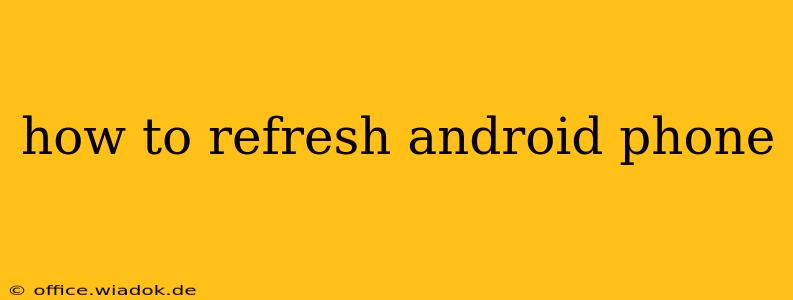Is your Android phone feeling sluggish? Apps crashing? Storage space dwindling? A refresh might be just what it needs! This guide covers several methods to revitalize your Android experience, from quick fixes to more involved processes. We'll explore everything from clearing cache to factory resets, ensuring you choose the best approach for your situation.
Understanding Why Your Android Phone Needs a Refresh
Before diving into the solutions, it's helpful to understand why your phone might need a refresh. Several factors contribute to performance slowdowns:
- Cached Data: Apps store temporary files (cache) to improve loading times. Over time, this cached data can accumulate, leading to slowdowns and potential crashes.
- Unnecessary Apps: Unused apps consume storage space and can run background processes, impacting performance.
- Full Storage: Insufficient storage space can severely limit your phone's capabilities. Android needs space to operate efficiently.
- Outdated Software: Older operating systems often lack performance optimizations and security patches found in newer versions.
- Malware or Viruses: Malicious software can significantly impact your phone's performance and security.
Simple Refresh Methods: Quick Fixes for Common Problems
These methods are quick and easy, often solving minor performance issues without significant data loss.
1. Restart Your Phone: The Simplest Solution
Sometimes, the easiest solution is the best. A simple restart can clear temporary glitches and free up resources. Just hold down the power button until the power options menu appears, then select "Restart."
2. Clear App Cache and Data: Targeting Specific Issues
Individual apps can accumulate significant cache data. Clearing this cache can often resolve specific app-related performance problems.
- How to: Go to Settings > Apps > [Select the app] > Storage > Clear Cache and optionally Clear Data (this will delete app-specific data, so use cautiously).
3. Uninstall Unused Apps: Reclaiming Storage and Resources
Unused apps consume valuable storage and might run background processes. Uninstall apps you don't use regularly to free up space and improve performance.
- How to: Go to Settings > Apps, locate the app you want to uninstall, and tap "Uninstall."
4. Update Your Apps and Android OS: Boosting Performance and Security
Outdated apps and Android versions can be buggy and less efficient. Regularly updating them ensures you have the latest performance optimizations and security patches.
- How to: Go to the Google Play Store to update your apps individually or enable automatic updates. For Android OS updates, check Settings > System > System update.
Deeper Refresh Methods: More Involved Solutions for Persistent Problems
If simple fixes aren't enough, these more involved methods offer a more thorough refresh, but may require backing up your data beforehand.
5. Safe Mode: Identifying Problem Apps
Safe mode temporarily disables third-party apps, helping identify if a specific app is causing performance issues.
- How to: The method varies slightly depending on your phone model. Generally, you'll need to hold down the power button during startup and select "Safe Mode" from the options.
6. Factory Reset: A Thorough Clean (Data Loss Possible)
A factory reset erases all data from your phone and restores it to its original factory settings. This is a drastic step, only recommended if other methods fail. Back up your data before proceeding!
- How to: Go to Settings > System > Reset options > Erase all data (factory reset). Follow the on-screen instructions carefully.
Maintaining a Healthy Android Phone: Preventative Measures
Regular maintenance is key to preventing future performance issues.
- Regularly clear app cache and data.
- Uninstall unused apps.
- Keep your apps and Android OS updated.
- Manage your storage space.
- Use a reputable antivirus app.
By following these steps, you can effectively refresh your Android phone and enjoy a smoother, faster, and more efficient mobile experience. Remember to always back up your important data before undertaking major refresh procedures like factory resets.