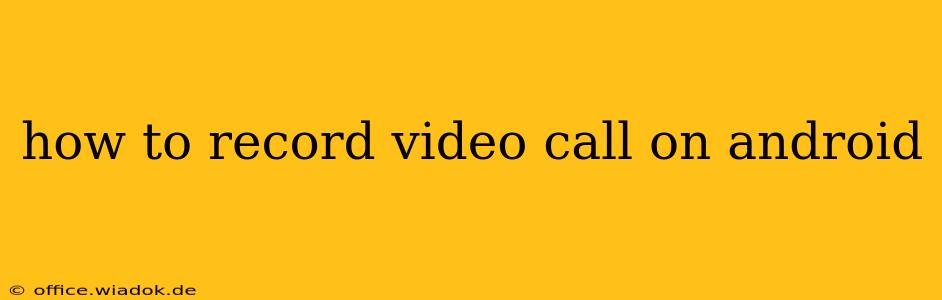Recording video calls on your Android device can be incredibly useful for various reasons, from preserving important business meetings to capturing cherished moments with loved ones. However, the process isn't always straightforward, as it depends heavily on the specific video calling app you're using. This comprehensive guide will walk you through several methods and address common challenges.
Built-in Screen Recording Functionality (Android 10 and Above)
Most Android devices running Android 10 or higher have a built-in screen recording feature. This is often the easiest method for recording video calls, provided your app allows screen recording.
Steps:
- Open your Quick Settings: Swipe down from the top of your screen (once or twice, depending on your phone's settings).
- Locate the Screen Recording Icon: This usually looks like a small circle with lines inside. If you can't find it, you might need to edit your Quick Settings to add it. (Check your device's settings for instructions on customizing Quick Settings.)
- Tap the Icon to Start Recording: A countdown timer will usually appear before the recording begins.
- Navigate to your Video Call App: Launch your video calling app (e.g., Google Meet, Zoom, Skype) and initiate your call.
- Stop Recording: Once the call is finished, return to your Quick Settings and tap the screen recording icon again to stop the recording. The video will typically be saved in your device's gallery or a dedicated screen recording folder.
Important Considerations:
- App Permissions: Some apps might explicitly block screen recording for privacy reasons. In such cases, this method won't work.
- Audio Recording: Ensure that audio is enabled during screen recording. This setting is usually configurable within the screen recording options.
- Video Quality: The quality of the recorded video will depend on your phone's processing power and available storage space.
Using Third-Party Screen Recording Apps
If the built-in screen recorder doesn't work with your chosen video calling app or if you need more advanced features, you can explore third-party screen recording apps available on the Google Play Store. Many offer features like pausing, resuming, and adding annotations. However, carefully review the app permissions and privacy policies before installing.
Choosing a Third-Party App: Look for apps with high ratings, positive user reviews, and robust features. Pay close attention to whether the app supports audio recording and the video quality settings it offers.
App-Specific Recording Features
Some video calling apps have built-in recording features. This is often the best approach, as it ensures better integration and higher quality recordings. Check the settings within your specific video calling app for this option.
Examples:
- Zoom: Zoom allows users to record meetings locally or to the cloud (requires a paid subscription).
- Google Meet: Google Meet offers recording functionality, but its availability might depend on your account type and settings.
Legal and Ethical Considerations
Before recording any video call, it is crucial to inform all participants and obtain their explicit consent. Recording someone without their knowledge or permission is unethical and potentially illegal. Always respect privacy and adhere to relevant laws and regulations.
Troubleshooting Common Issues
- No Audio: Check your device's audio settings and ensure that audio recording is enabled within the screen recorder or app.
- Low Video Quality: Try reducing the resolution or frame rate of the screen recording to improve performance.
- Recording Limitations: Some apps might impose limitations on the duration of screen recordings.
- App Incompatibility: If a particular app doesn't allow screen recording, explore alternative methods or apps.
This guide provides various options for recording video calls on Android. Remember to always prioritize legal and ethical considerations, ensuring you have the consent of all participants before initiating a recording. Choose the method that best suits your needs and device capabilities.