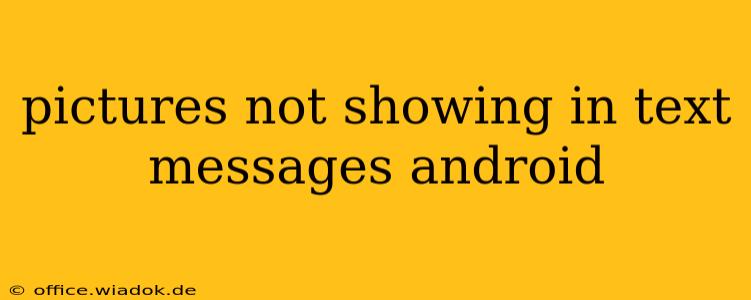Are your picture messages failing to display on your Android phone? It's a frustrating problem, but thankfully, there are several troubleshooting steps you can take to get those images showing up again. This comprehensive guide will walk you through the most common causes and solutions, from simple fixes to more advanced techniques.
Common Causes of Missing Picture Messages on Android
Several factors can prevent images from appearing in your Android text messages. Let's examine the most frequent culprits:
1. Messaging App Issues:
- App glitches: Sometimes, a simple app restart can resolve minor software bugs preventing image loading. Try closing and reopening your messaging app.
- Outdated app: An outdated messaging app might lack compatibility with current image formats or network protocols. Check your Google Play Store for updates.
- Corrupted app data: Accumulated temporary files or corrupted data can interfere with the app's functionality. Clearing the cache and data of your messaging app can often solve this. Caution: This will delete any unsaved conversations within the app, so back up your messages if possible.
- Conflicting apps: Do you have multiple messaging apps installed? Potential conflicts between them might disrupt image display. Consider disabling any unnecessary messaging apps.
2. Network Connectivity Problems:
- Poor signal strength: A weak or unstable cellular data or Wi-Fi connection can hinder the downloading of picture messages. Try moving to an area with a stronger signal.
- Data limits: Check if you've reached your data limit. Your carrier might restrict data usage, preventing large files like images from downloading.
- Network settings: Incorrect APN (Access Point Name) settings can prevent your phone from connecting to the mobile network correctly. Consult your carrier for the correct APN settings.
3. Storage Space Limitations:
- Full internal storage: If your phone's internal storage is full, it might not have enough space to save incoming images. Delete unnecessary files or apps to free up space.
- SD card issues (if applicable): If your phone uses an SD card for storage, ensure it's properly inserted and functioning correctly. A faulty SD card can prevent image downloads.
4. MMS Settings:
- MMS not enabled: Multimedia Messaging Service (MMS) must be enabled on your phone to send and receive picture messages. Check your phone's settings to ensure it's activated. The exact location of this setting varies depending on your phone's manufacturer and Android version.
- Incorrect MMS settings: Incorrectly configured MMS settings, like APN, can prevent message delivery. Contact your mobile carrier for the correct MMS settings.
Troubleshooting Steps:
- Restart your phone: This simple step often resolves temporary software glitches.
- Check your network connection: Ensure you have a strong cellular or Wi-Fi signal.
- Update your messaging app: Go to the Google Play Store and update your default messaging app to the latest version.
- Clear cache and data (messaging app): Navigate to your phone's Settings > Apps > [Your Messaging App] > Storage > Clear Cache and then Clear Data.
- Check your storage space: Delete unnecessary files and apps to free up space on your phone's internal storage or SD card.
- Verify MMS settings: Check your phone's settings to make sure MMS is enabled and the settings are correct. Contact your carrier if needed.
- Try a different messaging app: Download and install a different messaging app (e.g., Google Messages, Textra) to see if the problem persists. This helps isolate whether the issue is with your messaging app or a system-wide problem.
- Factory reset (last resort): If all else fails, consider performing a factory reset. Remember to back up your important data before doing this!
When to Contact Your Carrier
If you've tried all the troubleshooting steps and still can't receive picture messages, it's time to contact your mobile carrier. They can check for network issues on their end or provide further assistance with your account and MMS settings.
This guide offers a comprehensive approach to resolving picture message display issues on Android. By systematically working through these steps, you should be able to identify and fix the problem, restoring your ability to enjoy picture messages once again. Remember to always back up your important data before attempting any drastic troubleshooting steps.