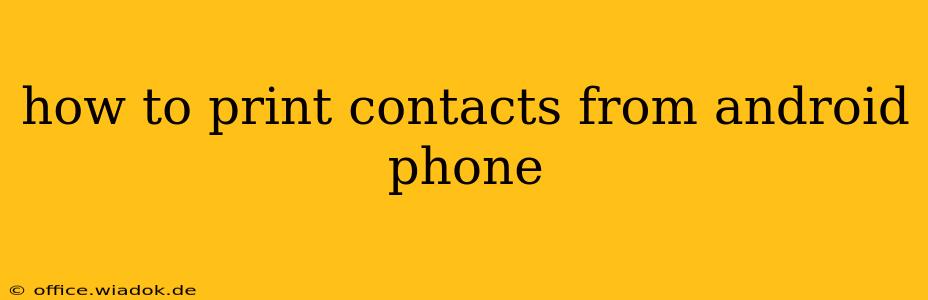Printing your Android contacts might seem like a niche task, but there are several situations where it becomes incredibly useful. Whether you're organizing a large event, updating physical address books, or simply need a hard copy for backup, knowing how to do this efficiently is invaluable. This guide will walk you through various methods, from leveraging built-in Android features to utilizing third-party apps and cloud services.
Method 1: Using Google Contacts and Cloud Printing
This is arguably the easiest method, assuming you're already syncing your contacts with your Google account.
Steps:
-
Ensure Contact Sync: Open your Android phone's Settings, navigate to Accounts, and confirm that your Google account is selected and contacts are synced.
-
Access Google Contacts: Open the Google Contacts website on your computer (contacts.google.com). You may need to log in with your Google account.
-
Select Contacts to Print: You can choose individual contacts or select all by using the checkboxes. For large lists, utilizing the search and filter options can significantly streamline this process.
-
Print Preview & Settings: Once selected, look for a print icon or option (usually a printer symbol). Click it to initiate the print preview. Here, you can adjust print settings like page size, orientation, and number of copies.
-
Choose Your Printer: Select your desired printer from the list of available devices. Ensure your printer is connected and turned on.
-
Print: Click the "Print" button to send the contact information to your printer. The formatting might vary slightly depending on your printer and browser.
Method 2: Exporting to CSV and Printing from a Computer
This method provides more control over the formatting of your printed contacts.
Steps:
-
Export from Google Contacts: Similar to the previous method, access Google Contacts on your computer. Look for an "Export" or "More" option (the exact wording might differ slightly depending on the Google Contacts interface version). Select the CSV format for optimal compatibility with various spreadsheet programs.
-
Import into Spreadsheet Software: Open the exported CSV file in a spreadsheet program like Microsoft Excel, Google Sheets, or LibreOffice Calc.
-
Format for Printing: This is where you have significant control. You can customize columns, add headers, and rearrange the contact details to your preference. This allows for cleaner and more readable printed output.
-
Print from Spreadsheet: Once you're satisfied with the formatting, use the print function within your spreadsheet software. Choose your printer and adjust settings as needed.
Method 3: Utilizing Third-Party Android Apps
Several third-party Android apps offer contact management and printing functionalities. However, always exercise caution when installing third-party apps and ensure they have positive reviews and are from reputable developers. Research thoroughly before granting access to your contacts data. These apps often require additional permissions and may function differently, so refer to their individual instructions.
Method 4: Taking Screenshots and Printing (For Small Numbers of Contacts)
For a small number of contacts, a quick and simple solution is taking screenshots of your contact list and printing them. This is less ideal for large contact lists, but it can work in a pinch.
Steps:
-
Open your Contacts App: Find the contacts app on your phone.
-
Take Screenshots: Capture screenshots of the contacts you wish to print.
-
Transfer Screenshots: Transfer the screenshots to your computer.
-
Print from Computer: Print the screenshots using your computer's print functionality.
Choosing the Right Method
The best method depends on your needs and technical skills. For quick printing of a small number of contacts, the Google Contacts method or screenshots might suffice. For larger contact lists and greater formatting control, exporting to CSV and using spreadsheet software is recommended. Remember to always prioritize your data security and choose reputable apps.