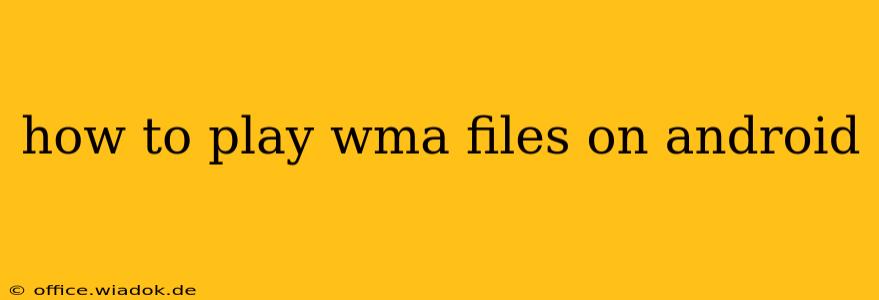Playing WMA (Windows Media Audio) files on Android can sometimes feel like navigating a maze. While not as universally supported as MP3s, there are several reliable methods to enjoy your WMA music collection on your Android device. This guide will walk you through the best options, ensuring you can seamlessly listen to your favorite WMA tracks.
Understanding WMA File Compatibility
The challenge with WMA files on Android stems from the fact that Android devices don't inherently support the WMA codec by default. Unlike MP3, which is widely adopted, WMA is a proprietary format developed by Microsoft. This means you need a third-party media player app capable of decoding WMA files.
Top Methods to Play WMA Files on Android
Here are the most effective ways to play your WMA files on your Android smartphone or tablet:
1. Using a Dedicated Media Player App
This is the most straightforward and recommended method. Many powerful media players offer WMA support. Here are some top contenders:
-
VLC Media Player: A highly versatile and popular choice known for its broad codec support, including WMA. VLC is free, open-source, and handles various audio and video formats flawlessly. Its user-friendly interface makes it accessible to everyone.
-
MX Player: Primarily a video player, MX Player also boasts excellent audio playback capabilities. Its extensive codec support ensures smooth WMA playback, and its customizable features cater to diverse user preferences.
-
Rocket Player: Rocket Player is another strong contender, offering a user-friendly interface and robust features. Its powerful equalizer and customization options enhance the listening experience, and it handles WMA files without any issues.
How to use a media player app:
- Download and install your chosen media player from the Google Play Store.
- Locate your WMA files on your device's storage (usually in the "Downloads" or "Music" folder).
- Open the media player and navigate to the folder containing your WMA files.
- Select the WMA file you wish to play.
2. Converting WMA Files to a More Compatible Format
If you're having trouble finding a suitable player, or you prefer a more universal format, you can convert your WMA files to MP3. This will ensure broader compatibility across different devices and apps.
Several online and desktop converters are available. Some popular options include:
-
Online Converters: Numerous free online tools allow you to upload your WMA files and convert them to MP3. However, always exercise caution when uploading files to online services, ensuring the site's security and reputation.
-
Desktop Converters: Software like Audacity (free and open-source) or dedicated audio converters offers more control over the conversion process and is often preferred for larger batches of files.
How to convert WMA to MP3:
- Choose your preferred conversion method (online or desktop).
- Upload or add your WMA files.
- Select MP3 as the output format.
- Start the conversion process.
- Once converted, transfer the MP3 files to your Android device.
Troubleshooting Tips
- Check File Integrity: Ensure your WMA files aren't corrupted. Attempting to play a damaged file will likely result in errors.
- Storage Permissions: Make sure the media player app has the necessary permissions to access your device's storage.
- App Updates: Keep your media player app updated to the latest version to benefit from bug fixes and improved compatibility.
Conclusion
Playing WMA files on Android is achievable with the right approach. Utilizing a capable media player like VLC or MX Player offers the most convenient solution. Converting to MP3 provides a fallback option for broader compatibility. By following these steps, you can easily enjoy your WMA music collection on your Android device.