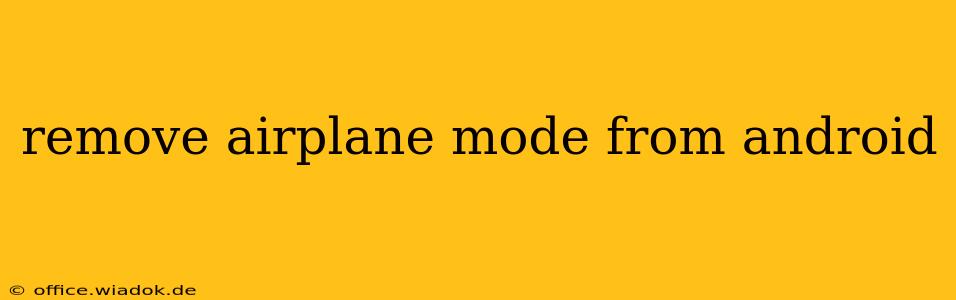Airplane mode is a handy feature on Android devices, instantly silencing all wireless communications. But when you're ready to reconnect, turning it off is just as simple. This guide provides a straightforward walkthrough, addressing common questions and offering troubleshooting tips.
How to Disable Airplane Mode on Android
The process is generally the same across most Android devices, although the exact location of the setting might vary slightly depending on your manufacturer's custom skin (e.g., Samsung One UI, OxygenOS, MIUI). Here's the standard method:
-
Access Quick Settings: Swipe down from the top of your screen once or twice (depending on your phone's settings) to reveal the Quick Settings panel. This panel displays frequently used toggles.
-
Locate the Airplane Mode Icon: Look for an airplane icon; it usually resembles a small airplane in flight. This icon signifies airplane mode.
-
Tap the Airplane Mode Icon: A single tap will toggle the setting off. You'll see the icon disappear, indicating that airplane mode is now deactivated.
-
Reconnect to Networks: Your device will automatically attempt to reconnect to your Wi-Fi network and mobile data network. You may need to enter your Wi-Fi password if prompted. If your mobile data doesn't connect automatically, check your mobile data settings.
Troubleshooting Airplane Mode Issues
Sometimes, disabling airplane mode might not restore your connectivity immediately. Here are some troubleshooting steps to try:
1. Restart Your Device:
A simple restart can often resolve minor software glitches that might be interfering with network connectivity.
2. Check Your Mobile Data Settings:
Ensure that mobile data is enabled in your phone's settings. You can usually find this under "Settings" > "Network & internet" or "Connections" > "Mobile network".
3. Check Your SIM Card:
Verify that your SIM card is properly inserted and functioning correctly. Try removing and reinserting the SIM card, ensuring it's securely placed in the SIM tray.
4. Check for Network Outages:
It's possible there's a temporary outage with your mobile network or Wi-Fi network. Check with your carrier or internet service provider to see if any outages are reported in your area.
5. Check for Software Updates:
An outdated operating system can sometimes cause connectivity problems. Make sure your Android device has the latest software updates installed. This can usually be found in "Settings" > "System" > "System update".
Understanding Airplane Mode and Its Implications
Airplane mode disables all wireless communication features on your device, including:
- Wi-Fi: Disconnects from any Wi-Fi networks.
- Bluetooth: Deactivates Bluetooth connectivity.
- Mobile Data: Turns off your cellular data connection.
- GPS: May affect GPS functionality, although this isn't always the case. Some devices still allow location services in Airplane mode.
- NFC: Near Field Communication is also usually disabled.
Remember, while in airplane mode, you won't be able to make or receive calls, send or receive text messages, or access the internet via mobile data or Wi-Fi. But you can still use certain features, such as playing local games or using apps that don't require an internet connection.
This comprehensive guide should help you easily remove airplane mode from your Android device. If you're still experiencing issues, consult your device's manual or contact your mobile carrier for further assistance.