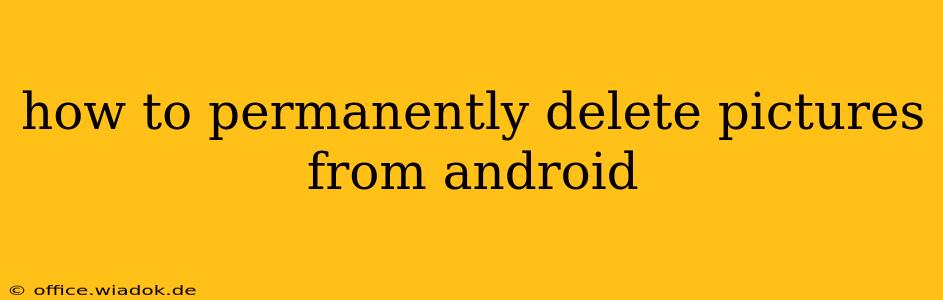Deleting pictures from your Android device seems simple enough, but ensuring they're truly gone—and not recoverable—requires a bit more effort. This comprehensive guide will walk you through several methods, from basic deletion to more secure approaches, to permanently remove photos from your Android phone or tablet.
Understanding Deletion on Android
Before we dive into the methods, it's important to understand that simply deleting a picture from your gallery doesn't necessarily mean it's gone forever. Android, like most operating systems, uses a system where deleted files are initially moved to a recycle bin or temporary storage area before being overwritten. This means data recovery tools could potentially retrieve them. Therefore, truly permanent deletion requires more than just hitting the delete button.
Method 1: Using the Recycle Bin (or Trash)
Most Android devices now include a recycle bin or trash feature within the Gallery app. This acts as a temporary holding area for deleted photos.
- Locate your Recycle Bin: The location varies depending on your phone's manufacturer and the Gallery app you're using. Common places include a dedicated "Recycle Bin" folder within the Gallery app, or a similar option within the app's settings.
- Empty the Recycle Bin: Once you've located it, find the option to empty or clear the recycle bin. This will permanently delete the photos stored there. Be absolutely certain you want to delete these images before proceeding, as this action is irreversible.
Method 2: Factory Reset (Extreme Measure)
A factory reset is a drastic step that erases all data from your device, including photos. It's the most thorough method to ensure no trace of your pictures remains. However, back up any essential data you want to keep before doing this.
- Back up your data: Use cloud services or a computer to back up contacts, apps, and any other important files before initiating a factory reset.
- Initiate the Factory Reset: This process typically involves going to your phone's Settings > System > Reset > Factory data reset. Follow the on-screen instructions carefully. The exact steps might slightly vary depending on your Android version and phone model.
Method 3: Using a Secure File Deletion App
Several apps available on the Google Play Store specialize in securely deleting files. These apps employ methods that overwrite the deleted data multiple times, making it significantly harder to recover. Research and choose a reputable app with positive reviews before using it. Remember to always download apps from official app stores to prevent malware.
Method 4: Physically Destroying the Storage (For Extreme Cases)
For absolute certainty, physically destroying the storage device (SD card or internal memory—if removable) is the most reliable method. However, this is a destructive process and should only be considered as a last resort.
Choosing the Right Method:
- For casual deletions: The recycle bin/trash is sufficient.
- For more secure deletion: A secure file deletion app is recommended.
- For complete data wipe: A factory reset is the most comprehensive option. Remember to back up your essential data!
- For ultimate assurance (and device disposal): Physical destruction of the storage device is the most extreme but certain method.
This guide provides various options for permanently deleting pictures from your Android device. Choose the method that best suits your needs and level of security concern. Remember, data recovery is possible, even after deletion, so consider the permanence of your chosen method carefully.