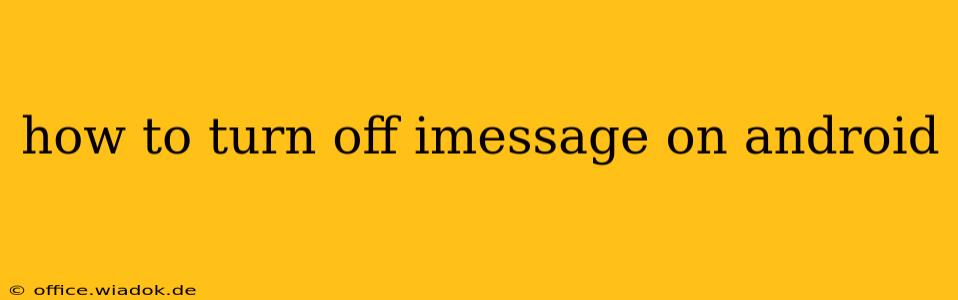iMessage is Apple's popular messaging service, known for its seamless integration within the Apple ecosystem and its rich features like read receipts and group chats. But what happens if you switch from an iPhone to an Android phone? You might assume turning off iMessage is a simple process, but it's not always straightforward. This guide will walk you through the process and troubleshoot common issues you might encounter.
The Myth of the Android iMessage Setting
First, let's dispel a common misconception. There's no "turn off iMessage" button specifically for Android devices. iMessage is an Apple service, exclusively designed for Apple devices (iPhones, iPads, Macs). Android doesn't have a built-in iMessage client. The problem arises when your phone number is still registered with iMessage. Texts sent to your number will be routed to iMessage, even if you're using an Android phone. This means your contacts might send messages that you won't receive, leaving them wondering why you're not replying.
The Steps to Deactivate iMessage and Receive Texts on Your Android
To successfully receive texts on your Android phone, you must deregister your phone number from Apple's iMessage servers. Here's how:
1. Access Your Apple Device (If Possible)
The most reliable method is to use your old iPhone (or any Apple device associated with the phone number).
- Open Messages: Launch the Messages app.
- Access Settings: Navigate to Settings (usually a gear icon).
- Find iMessage: Locate and tap "Messages" or "iMessage."
- Turn it Off: Toggle the iMessage switch to the OFF position.
This is the most effective way to ensure a clean disconnection. However, if you no longer have access to your iPhone, proceed to the next section.
2. Deregister Your Phone Number Without Your Apple Device
If you don't have access to your old iPhone, you can try Apple's online deregistration tool. This method isn't always foolproof, and you might need to be patient.
- Access Apple's Support Page: Go to Apple's official support website and search for "Deregister iMessage."
- Follow the Instructions: Apple's support pages provide detailed instructions on deregistering your phone number. You'll likely need to enter your phone number and possibly verify your Apple ID.
- Be Patient: This process can take some time for the change to fully propagate through Apple's system.
3. Troubleshooting Common Issues
Even after turning off iMessage, you might still experience issues receiving text messages. Here are some potential problems and solutions:
- Delayed Deregistration: It can take several hours, or even a day, for the deactivation to fully take effect. Be patient and wait before concluding that the process has failed.
- Incorrect Phone Number Entry: Double-check that you entered your phone number correctly during the deregistration process, both on your Apple device and the online support page.
- Network Issues: Make sure your Android phone has a stable cellular or Wi-Fi connection.
- Carrier Settings: Sometimes, incorrect carrier settings can interfere with SMS messaging. Check your Android's settings to ensure they're configured correctly for your mobile carrier.
- SIM Card Issues: If you recently changed your SIM card, verify it is properly inserted and recognized by your Android phone.
Conclusion: Patience is Key
Turning off iMessage on Android isn't a direct setting within the Android operating system itself. The key is to properly deregister your phone number from Apple's iMessage servers. While the process can occasionally be frustrating and require some patience, following these steps should resolve the issue and allow you to seamlessly receive text messages on your new Android phone. Remember to wait for a reasonable amount of time after completing the steps before determining whether the process has been successful.