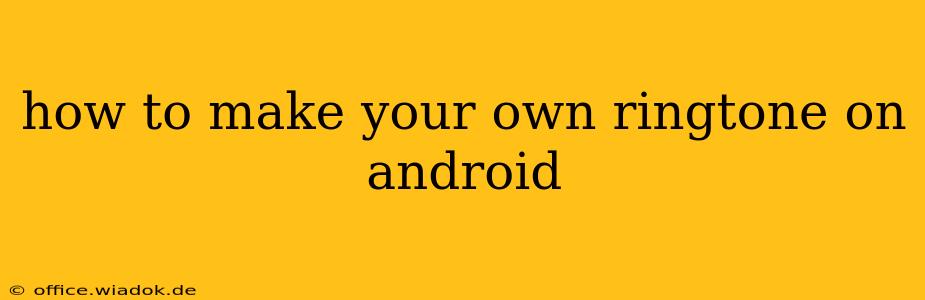Want to stand out from the crowd and ditch those generic ringtones? Creating a custom ringtone for your Android phone is easier than you think! This guide will walk you through several methods, from using built-in Android features to leveraging powerful third-party apps. We'll cover everything you need to know, ensuring you have a unique sonic signature for your calls.
Method 1: Using Built-in Android Features (The Simple Way)
This method is perfect for those who want a quick and easy solution, utilizing only the tools pre-installed on your Android device. It's ideal for trimming existing audio files – like MP3s – into shorter ringtone clips.
Steps:
-
Choose Your Audio: Select the audio file you want to use as your ringtone. This could be a song, a sound effect, or any other audio clip. Make sure it's stored in easily accessible location like your Downloads folder or internal storage.
-
Locate the Audio File: Open your phone's file manager. Find and select the audio file you chose in the previous step.
-
Trim the Audio (Optional): Most Android devices don't have a built-in audio trimmer. If your audio is too long and you need to shorten it, you'll need a third-party app (see Method 3 for app recommendations). Trim the portion you want to use as your ringtone. A ringtone should ideally be under 30 seconds for optimal user experience.
-
Set as Ringtone: Once you have your trimmed audio file (or the original if it's already short enough), long-press the audio file. A menu will pop up. Select the option to "Set as" and choose "Ringtone". Your device will now recognize this audio file as a possible ringtone.
-
Verify the Ringtone: Make a test call to yourself or ask a friend to call you to confirm your new custom ringtone is working correctly.
Method 2: Using Google Play Music (If You Still Use It)
While Google Play Music is no longer actively supported, some users may still have it installed and their music library within the app. If this applies to you, this method might still work.
Steps:
-
Open Google Play Music: If you still have this app installed and have music stored within it, launch the app.
-
Select Your Song: Browse your library and find the song you’d like to use as a ringtone.
-
Edit the Song: Usually, there was a "More options" button on the song page. In the menu that opens, look for options related to "Set as ringtone," or a similar phrase. The option may be slightly different depending on your Android version and region.
-
Trim the Song (if necessary): Google Play Music previously allowed users to trim audio snippets directly within the app to create ringtones, but this may no longer be available.
Method 3: Using Third-Party Ringtone Maker Apps
Several Android apps specialize in creating ringtones. These apps often provide more advanced features like audio editing, effects, and a larger selection of output formats. Some popular options include:
- Ringtone Maker: Often highly-rated and user-friendly.
- MP3 Cutter and Ringtone Maker: A powerful and versatile option.
- Music Editor & Ringtone Maker: Another popular choice known for its intuitive interface.
Steps (General):
- Download and Install: Download one of the apps mentioned above from the Google Play Store.
- Import Audio: Import the audio file you want to convert into a ringtone.
- Edit the Audio: Use the app's editing tools to trim, adjust volume, and add effects (if desired).
- Save as Ringtone: Save the edited audio as a ringtone. The app will usually guide you through the process of setting it as your default ringtone or assigning it to a specific contact.
Troubleshooting Tips
- File Format: Ensure your audio file is in a compatible format like MP3, WAV, or M4R.
- Permissions: Check that the ringtone maker app has the necessary permissions to access your files and storage.
- Restart Your Phone: If you're still having trouble, try restarting your Android device.
By following these steps, you can easily create custom ringtones that reflect your personality and style. Enjoy your unique and personalized Android audio experience!