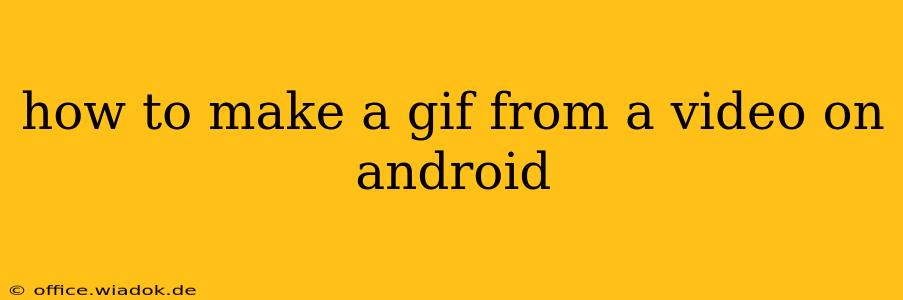Creating GIFs from videos on your Android device is easier than you might think. Whether you're looking to share a funny moment from a home movie or highlight a key scene from a longer video, several methods offer varying levels of control and ease of use. This guide will walk you through the best options, helping you choose the perfect method for your needs.
Choosing the Right GIF Maker App for Android
The Google Play Store boasts a wide selection of GIF maker apps, each with its own strengths and weaknesses. Some are simple and straightforward, while others offer advanced editing features. Consider these factors when choosing:
- Ease of Use: How intuitive is the interface? Can you easily select video segments and customize your GIF?
- Editing Features: Does the app allow you to trim videos, adjust speed, add text or stickers, or change the GIF's dimensions?
- Output Quality: Does the app produce high-quality GIFs without excessive compression artifacts?
- Watermarks: Does the app add watermarks to your creations? (Many free apps do.)
Top Methods for Creating GIFs from Videos on Android
Here are some of the most popular and reliable methods:
1. Using Built-in Gallery Features (If Available)
Some Android devices and custom ROMs now include built-in GIF creation capabilities within their default gallery apps. Check your gallery app's options for features like "Create GIF," "GIF Maker," or similar. If available, this is often the easiest method, requiring minimal additional downloads. However, editing features are usually quite limited.
2. Leveraging Popular GIF Maker Apps
Numerous dedicated GIF maker apps on the Google Play Store offer more control and customization. Popular choices include:
- ImgPlay: Known for its user-friendly interface and ability to create GIFs from videos with minimal effort. Offers basic editing tools like trimming and speed adjustment.
- GIF Maker-Editor: Provides a wider range of features including adding text, stickers, filters, and adjusting the GIF's frame rate.
- Video to GIF: Often praised for its simplicity and speed in converting videos to GIFs.
Step-by-Step Instructions (Using a Generic GIF Maker App):
- Download and Install: Download a GIF maker app from the Google Play Store.
- Import Video: Open the app and select the video file you want to convert. You'll typically browse your device's storage to find the video.
- Select Segment: Most apps allow you to select a specific portion of the video to convert into a GIF. Use the trimming tools to choose the exact section you want.
- Customize (Optional): Many apps allow you to adjust settings like GIF size, frame rate, and add effects.
- Create GIF: Once you're satisfied with your settings, tap the "Create GIF" or similar button.
- Save and Share: The app will generate the GIF, which you can then save to your device or share directly to social media.
3. Using Cloud-Based Services (Less Common for Android)
While cloud-based solutions are more common for desktop GIF creation, some online tools offer mobile-friendly interfaces. However, this generally requires uploading the video to the service, which may not be ideal for large video files or those with privacy concerns.
Tips for Creating High-Quality GIFs
- Choose High-Resolution Source Material: Starting with a high-quality video will result in a better-looking GIF.
- Optimize GIF Size: Smaller file sizes make GIFs easier to share and load faster. Balance size with quality.
- Adjust Frame Rate: A lower frame rate (frames per second) will create a smaller file size but may result in slightly less smooth animation. Experiment to find the right balance.
By following these steps and choosing the right app, you can easily transform your Android videos into shareable and engaging GIFs. Remember to explore the features of different apps to discover the best fit for your GIF creation needs.