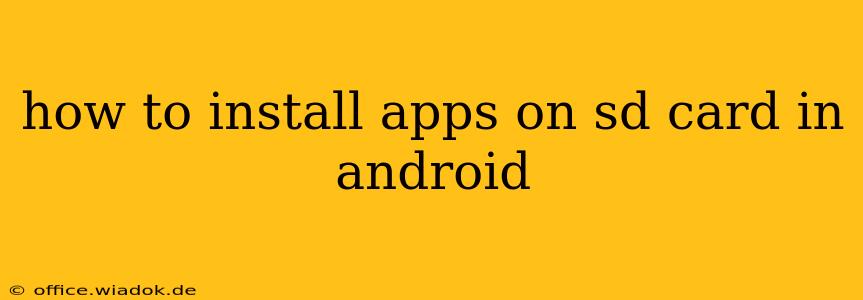Installing apps directly to your SD card in Android isn't as straightforward as it once was. While the option isn't universally available across all Android versions and devices, there are still ways to manage your storage and potentially move apps to your SD card to free up valuable internal storage space. This guide will walk you through the different methods and explain why this functionality is less prevalent than it used to be.
Understanding Android's App Installation Limitations
Before diving into the methods, it's crucial to understand why directly installing apps to the SD card is less common. Modern Android versions prioritize app security and performance. Installing apps directly onto an SD card can introduce potential performance issues and security vulnerabilities due to the slower read/write speeds and less secure nature of SD cards compared to internal storage.
Many Android manufacturers and app developers have opted for alternative approaches to storage management, focusing on optimizing internal storage and utilizing features like adoptable storage.
Methods to Manage App Storage and Free Up Space
While you can't directly install all apps to the SD card on most modern Android devices, you can still manage your storage effectively using the following methods:
1. Moving Apps to SD Card (If Supported)
Check your device's capabilities: Not all Android devices and apps support moving applications to the SD card. To see if your phone allows it:
- Go to Settings.
- Tap Apps or Applications.
- Select the app you want to move.
- Look for an option like "Storage," "Storage & cache," or "Move to SD card." If this option is present and enabled, you can move the app.
Important Note: Even if you can move an app, it might only move some data, not the entire app. Furthermore, moving apps may impact performance.
2. Adoptable Storage (Limited Availability and Risks)
Adoptable storage allows you to format your SD card as internal storage. This can appear as an extension of your phone's internal storage. However:
- Data Loss Risk: Formatting the SD card as internal storage will erase all existing data.
- Compatibility Issues: This isn't supported by all Android versions or devices, and some apps might not function correctly.
- Slower Speeds: Using an SD card as internal storage will likely result in slightly slower performance compared to native internal storage.
If you choose to use adoptable storage:
- Insert your SD card.
- Go to your device's Settings.
- Look for options related to storage or SD card. The exact wording varies across devices. You'll need to find an option to format the SD card as internal storage. This is generally not recommended unless you fully understand the risks.
3. Using Cloud Storage and App Management
Instead of trying to force apps onto your SD card, consider these alternatives:
- Cloud Storage: Services like Google Drive, Dropbox, or OneDrive allow you to store files and media in the cloud, freeing up space on your device.
- Uninstall Unused Apps: Regularly uninstall apps you no longer use. This will significantly free up space.
- Clear App Cache and Data: Many apps accumulate unnecessary cache data that consumes storage. Clearing this data can reclaim considerable space. You can find this option within the app settings mentioned above.
Optimizing Your Storage for Better Performance
Regardless of whether you can move apps to your SD card, focusing on overall storage management is key. Regularly reviewing your installed apps, clearing cache data, and utilizing cloud storage services are crucial for maintaining optimal performance and avoiding storage-related issues.
Conclusion
While the ability to directly install or move apps to an SD card is less common in modern Android, utilizing the methods described above will help you manage your phone's storage effectively. Remember to weigh the risks and benefits of each approach before implementing any changes. Always back up your important data before making significant storage adjustments.