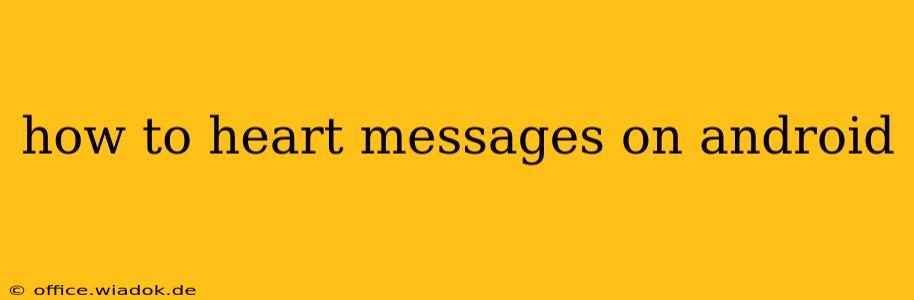Hearting messages, whether it's a simple "like" or expressing affection, is a common way to interact on various Android messaging apps. This guide will walk you through the process for several popular platforms, ensuring you can express your appreciation no matter which app you use.
Understanding "Hearting" in Different Messaging Apps
The action of "hearting" a message can vary slightly depending on the app. Sometimes it's a simple like, sometimes it represents a stronger expression of appreciation. Let's clarify the terminology:
- Liking: This usually involves tapping a heart icon or similar symbol to indicate approval or enjoyment of a message. It's a less intense form of emotional feedback.
- Reacting: Many apps allow for a broader range of reactions, including hearts but also other emoticons, such as thumbs up, laughing faces, etc. This offers more nuanced emotional responses.
- Favoriting: Some apps allow you to favorite messages, which might save them to a separate folder or highlight them for later reference. While this isn't strictly a "heart," it serves a similar purpose of showing you appreciate the message.
How to Heart Messages on Popular Android Messaging Apps
This section provides specific instructions for hearting messages on some of the most widely used Android messaging platforms:
1. Google Messages
Google Messages, the default messaging app on many Android devices, offers reactions rather than a simple "heart" like. To react to a message:
- Open the conversation: Locate the message thread you want to interact with.
- Long-press the message: Hold your finger down on the message you want to react to.
- Select a reaction: A pop-up menu will appear with various reaction emojis, including a heart. Tap the heart emoji to send your reaction.
2. WhatsApp
WhatsApp, another extremely popular messaging app, also uses reactions:
- Open the chat: Find the conversation where the message is located.
- Long-press the message: Keep your finger on the message until a menu appears.
- Tap the heart icon: Choose the heart emoji from the reaction options at the bottom of the screen.
3. Facebook Messenger
Facebook Messenger provides a similar reaction feature:
- Navigate to the conversation: Open the chat containing the message.
- Long-press the message: Hold down on the message you wish to react to.
- Select the heart: The reactions menu will appear, allowing you to choose the heart emoji.
4. Textra SMS
Textra SMS, a popular third-party messaging app, offers various customization options. While the exact method might differ based on your settings, generally:
- Open the conversation: Find the chat containing the message you want to react to.
- Long-press or tap the message: The method will depend on your Textra settings. Look for a reaction icon or menu.
- Choose the heart reaction: Select the heart emoji from the available options.
Troubleshooting and Variations
- App Updates: Ensure your messaging app is updated to the latest version. New features and changes to the UI might affect the process.
- Customization: App settings often allow you to customize reactions or disable them. Check your app's settings if you can't find the heart reaction.
- Variations Across Apps: The exact method and available reaction options can vary across different messaging apps, so always refer to the app's specific interface and instructions.
By following these steps, you can easily learn how to heart messages on your Android device, regardless of the messaging app you prefer. Remember that the specific steps might vary slightly based on the app version and your device's settings. If you're still having trouble, consult the app's help resources or support documentation.