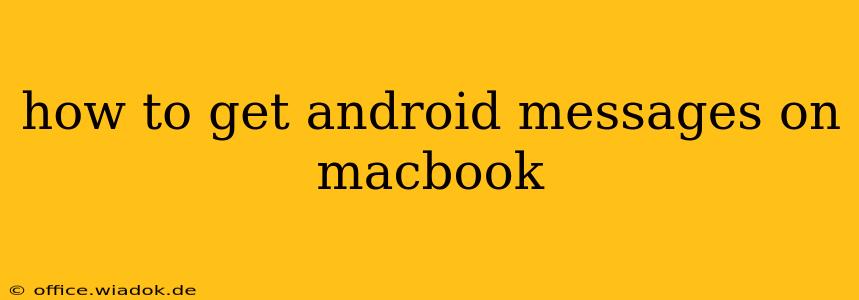Want to access your Android messages directly on your MacBook? You're not alone! Many users crave the convenience of managing their texts from their larger screen and keyboard. This comprehensive guide explores several methods, from straightforward web-based solutions to more integrated approaches, helping you find the best way to get Android Messages on your MacBook.
Method 1: Using the Web Version of Messages (Simplest Solution)
The easiest way to access your Android messages on your MacBook is through the web version of Google Messages. This requires no special software and leverages your existing Google account.
Here's how to do it:
- Ensure your phone is connected to the internet: This is crucial for the web interface to sync properly with your messages.
- Open your preferred web browser on your MacBook: Chrome, Safari, Firefox – any will work.
- Go to: messages.google.com
- Sign in with your Google account: This is the same Google account linked to your Android phone.
- Allow access: Your phone may prompt you to grant permission to access your messages through the web interface. Accept this request.
Pros: Simple, quick setup, no extra software needed. Cons: Relies on an active internet connection on both your phone and MacBook, less feature-rich than dedicated apps.
Method 2: Using Third-Party Messaging Apps (More Features)
Several third-party apps offer cross-platform messaging capabilities, allowing you to sync your Android Messages with your MacBook. These often provide additional features beyond basic texting. However, always research the app's security and privacy policies before installing.
Things to consider when choosing a third-party app:
- Security: Look for apps with strong security protocols to protect your sensitive data.
- Features: Consider features like scheduled messages, group chats, file sharing, and notification management.
- User reviews: Read user reviews to gauge the app's reliability and performance.
(Note: Specific app recommendations are avoided here to prevent the appearance of endorsements and to allow users to conduct their own research based on their individual needs and security preferences.)
Method 3: Using Android Emulators (Advanced Users)
For advanced users, running an Android emulator on your MacBook offers a more complete Android experience, allowing you to use the Messages app as if it were directly on your computer. However, this method requires technical expertise and can be resource-intensive.
Considerations:
- Technical skill: Emulator setup and management require some technical knowledge.
- System resources: Emulators can consume significant processing power and storage space.
- Compatibility: Not all Android apps will work seamlessly within an emulator.
(Again, specific emulator recommendations are omitted to maintain neutrality and encourage independent research.)
Choosing the Right Method for You
The best method for accessing Android messages on your MacBook depends on your technical skills and needs.
- For ease and simplicity: The web version of Google Messages is the clear winner.
- For enhanced features and convenience: Exploring reliable third-party apps is recommended.
- For a complete Android experience (but requiring more technical expertise): Android emulators provide a powerful (but demanding) solution.
Remember to always prioritize security and privacy when choosing a method for accessing your messages on your MacBook. Carefully evaluate the security and privacy policies of any apps you consider using. By following this guide, you can find the perfect solution to seamlessly integrate your Android messaging experience with your MacBook.