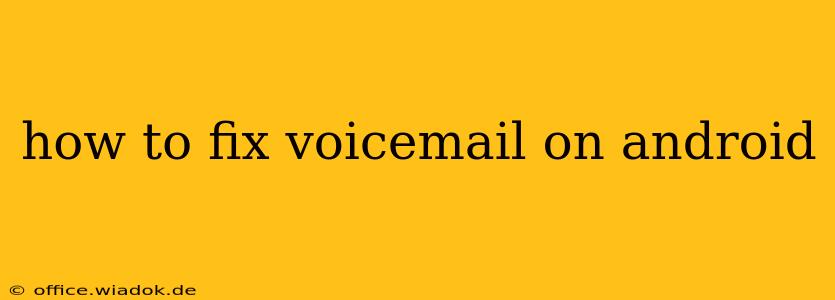Voicemail problems on your Android phone can be incredibly frustrating, interrupting communication and causing missed messages. This comprehensive guide covers common voicemail issues and provides step-by-step solutions to get your voicemail working smoothly again. Whether you're dealing with an inability to access voicemail, poor audio quality, or other frustrating glitches, we've got you covered.
Common Android Voicemail Problems & Their Solutions
Let's dive into the most frequent voicemail problems encountered by Android users and explore effective troubleshooting strategies:
1. Unable to Access Voicemail
This is a common issue. Here's how to troubleshoot:
- Check your voicemail number: Make sure you're dialing the correct voicemail access number. This is usually found in your phone's settings or on your carrier's website. It's often a short code like *86 or 1.
- Network connectivity: Ensure you have a strong cellular or Wi-Fi connection. Poor network signal can interfere with voicemail access. Try moving to an area with better reception.
- Carrier settings: Incorrectly configured carrier settings can prevent voicemail access. Try resetting your network settings (this will erase Wi-Fi passwords, so make a note of them beforehand). You can usually find this option under Settings > System > Reset options > Reset Wi-Fi, mobile & Bluetooth. As a last resort, consider updating your carrier settings. This is often done automatically, but check your phone's settings or contact your provider for manual updates.
- Voicemail app issues: Restart your phone. If the problem persists, try clearing the cache and data of your phone's default phone app or any third-party voicemail app you might be using. You'll find this option in Settings > Apps > [Phone app or Voicemail app] > Storage > Clear Cache and Clear Data.
- SIM card issues: Remove and reinsert your SIM card. Ensure it's correctly seated in its slot. A faulty SIM card can sometimes disrupt voicemail services.
2. Poor Voicemail Audio Quality
Garbled messages or low-quality audio can make understanding voicemails difficult. Here’s how to address it:
- Network strength: Again, a strong signal is critical for clear voicemail reception. Poor network coverage leads to audio distortion.
- Speakerphone/Headset: Try listening to your voicemails using different audio outputs (speakerphone, headset) to rule out hardware issues.
- Phone settings: Check your phone's volume settings to ensure the voicemail audio isn't muted or too low.
- Voicemail app settings: Some voicemail apps have audio quality settings you can adjust. Check within the app for these options.
3. Voicemail Notifications Not Working
Missing voicemail notifications can lead to missed calls and important messages. Here's how to fix this:
- Notification settings: Make sure voicemail notifications are enabled in your phone's settings and within your phone app or voicemail app. Check for any notification restrictions or Do Not Disturb settings that might be silencing voicemail alerts.
- App permissions: Ensure that your phone app or voicemail app has the necessary permissions enabled, including access to notifications.
- Battery optimization: Check your battery optimization settings. It's possible your phone is aggressively managing the phone app's battery usage, preventing notifications. Try excluding your phone app from battery optimization.
4. Voicemail is Full
This is a straightforward issue:
- Check voicemail storage: Contact your carrier to check the available voicemail storage space on your account. They may be able to increase your storage capacity or delete older messages.
- Delete old voicemails: Regularly delete old messages to free up space.
Advanced Troubleshooting Steps
If the above solutions don't work, consider these more advanced steps:
- Factory reset (last resort): A factory reset will erase all data from your phone, so only do this as a last resort. Remember to back up your data before proceeding.
- Contact your carrier: If all else fails, contact your mobile carrier's technical support team. They can help diagnose more complex problems with your voicemail account.
By following these troubleshooting steps, you should be able to resolve most common voicemail problems on your Android device. Remember to check your network connection, app settings, and carrier settings as these are often the root causes of voicemail issues. If the problem persists after trying these solutions, reaching out to your carrier's support is the next logical step.