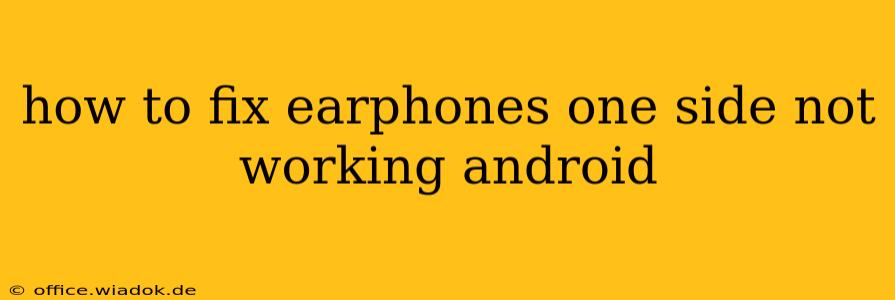Is your Android phone's audio only playing from one earbud? A frustrating problem, but often fixable! This comprehensive guide explores the common causes behind this issue and offers practical troubleshooting steps. Let's get your earphones working perfectly again.
Diagnosing the Problem: Is it the Earphones or Your Phone?
Before diving into solutions, it's crucial to determine the source of the problem. Is it a fault with your earphones themselves, or is there a setting or software issue on your Android device? This simple process of elimination can save you time and effort.
1. Test with Different Devices:
The most effective initial step is to test your earphones with another device – a computer, tablet, or even a friend's phone. If the same earbud doesn't work on other devices, the problem lies within your earphones. If they work fine on other devices, the issue is likely with your Android phone's audio settings or a software glitch.
2. Check the Earphone Jack (if applicable):
If you're using wired earphones, carefully inspect the 3.5mm jack (if your phone has one) and the earphone connector. Dust, debris, or a bent connector can disrupt the audio signal. Gently clean the jack and connector with a compressed air canister.
3. Inspect the Earphone Cable:
For wired earphones, examine the cable carefully for any visible damage, kinks, or breaks, especially near the connectors. Even a tiny break in the wiring can interrupt the signal to one earbud.
Troubleshooting Steps for Android Phones:
If your earphones work fine on other devices, let's troubleshoot your Android settings and software:
1. Restart Your Phone:
A simple restart can often resolve temporary software glitches affecting audio output. Power off your phone completely, wait a few seconds, and then power it back on.
2. Check Volume Balance:
Your phone's volume balance settings might be accidentally skewed, leading to one earbud being quieter than the other. Navigate to your phone's sound settings and adjust the balance to ensure both earbuds are at equal volume levels. The exact location of this setting may vary slightly depending on your Android version and phone manufacturer.
3. Clear Cache and Data for Media Apps:
Sometimes, cached data from music or media players can interfere with audio output. Go to your phone's Settings > Apps > [Your Media App] (e.g., Spotify, YouTube Music, etc.) and clear both the cache and data for the apps you use most frequently for audio.
4. Update Your Android Software:
Outdated software can sometimes contain bugs that affect audio functionality. Check for Android system updates in your phone's Settings > System > System Update.
5. Check for Bluetooth Interference (for wireless earphones):
If you're using wireless earbuds, interference from other Bluetooth devices (e.g., smartwatches, fitness trackers) can disrupt the audio connection. Try turning off other Bluetooth devices temporarily to see if it improves the sound.
6. Factory Reset (Last Resort):
If none of the above steps work, a factory reset is the last resort. Remember to back up your data before performing a factory reset, as this will erase all data from your phone. This step is only recommended if you have ruled out all other possibilities.
When to Replace Your Earphones:
If you've tried all the troubleshooting steps and the problem persists, it's highly likely that there's a hardware issue with your earphones themselves. In this case, you may need to consider replacing them. Look for a reputable brand with good reviews to ensure you're getting a reliable product.
This guide provides a comprehensive approach to troubleshooting one-sided earphone issues on Android. Remember to approach the problem systematically, starting with simple checks before progressing to more advanced solutions. By following these steps, you'll be well on your way to enjoying balanced audio once again!