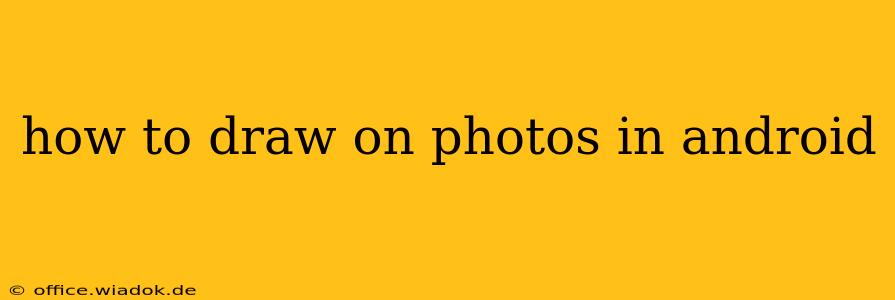Want to add a personal touch to your photos? Adding drawings, doodles, or annotations directly onto your images is easier than ever on Android. This guide covers various methods, from simple built-in tools to powerful third-party apps, allowing you to unleash your creativity and enhance your pictures. Whether you need to quickly mark up a document, add artistic flair, or create fun memes, this guide has you covered.
Using Built-in Android Features
While not all Android devices offer the same built-in editing capabilities, many come with basic drawing tools. These usually provide limited functionality but are perfect for quick edits.
Gallery Apps and Their Editing Features
Most Android phones have a pre-installed gallery app. These apps often include basic editing features. Check your gallery app for options like:
- Markup tools: Look for icons representing pens, pencils, or highlighters. These usually provide a selection of colors and brush sizes.
- Text addition: The ability to add text directly onto the image is a useful feature found in many gallery apps.
- Sticker options: Some apps offer pre-made stickers to add to your photos.
Note: The exact features available will vary depending on your device's manufacturer and Android version. Explore your gallery app's editing menu thoroughly to discover its capabilities.
Utilizing Third-Party Apps for Enhanced Drawing
For more advanced drawing and editing options, explore the vast selection of apps available on the Google Play Store. Here are some popular choices categorized by their strengths:
Apps for Artistic Drawing and Sketching
These apps provide a rich set of tools for creative expression, mimicking the feel of traditional drawing and painting.
- Infinite Painter: Known for its realistic brushstrokes and layers, this app is a favorite among digital artists.
- SketchBook: A versatile app offering a wide range of tools and features, making it suitable for both beginners and professionals.
- Autodesk Sketchbook: Another robust option with a focus on intuitive usability and professional-grade features.
Apps for Quick Annotations and Markups
Ideal for adding quick notes, highlighting important areas, or making simple edits to images.
- Adobe Photoshop Express: While a more comprehensive photo editor, it also offers basic drawing tools perfect for quick annotations.
- PicsArt: A popular all-in-one photo editing app with a decent drawing feature set.
- Note Everything: If you need a quick and easy way to mark up images and take notes simultaneously, Note Everything may be a great choice.
Choosing the Right App for Your Needs
The best app for you depends on your skill level and intended use. Consider the following:
- Your artistic skill: If you're a beginner, a simpler app with intuitive tools is best. For advanced users, apps with more features and customization options are preferable.
- The type of edits you need: For quick annotations, a simpler app suffices. For detailed artwork, a more comprehensive drawing app is necessary.
- App size and storage: Some apps are quite large, so consider your device's storage capacity.
Tips for Drawing Effectively on Photos
Regardless of the app you choose, remember these tips:
- Experiment with different brush sizes and opacities: This allows you to achieve varying levels of detail and blending.
- Utilize layers: This helps maintain organization and allows for easy editing and adjustments.
- Use a stylus for better precision: A stylus provides more control and accuracy than using your finger.
- Save your work regularly: Avoid losing your progress by saving frequently.
By following this guide and experimenting with different apps and techniques, you can easily and effectively draw on your photos on your Android device, transforming simple pictures into personalized works of art or practical annotated documents.