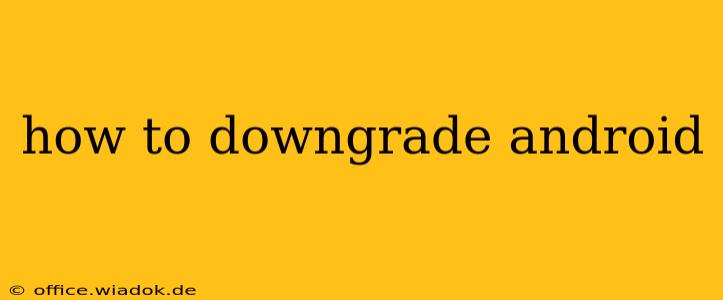Downgrading your Android version might seem daunting, but with the right knowledge and approach, it's entirely achievable. This guide provides a comprehensive walkthrough, covering various methods and crucial considerations. Remember, this process carries risks, so proceed with caution. Incorrect execution could brick your device, rendering it unusable.
Why Downgrade Android?
Several reasons might prompt you to downgrade your Android OS:
- Bug Fixes: A new update might introduce bugs or glitches not present in the previous version. Downgrading allows you to revert to a more stable operating system.
- Performance Issues: Sometimes, a newer Android version can negatively impact your device's performance, leading to slower speeds and increased battery drain. Downgrading can restore optimal performance.
- Feature Preferences: You might prefer specific features or functionalities available in an older version that were removed or altered in the newer release.
- Root Access Issues: Certain rooting methods are only compatible with specific Android versions. Downgrading might be necessary to regain root access.
- Carrier-Specific Issues: A carrier update might introduce problems; downgrading to an older, non-carrier version could resolve these issues.
Methods for Downgrading Android
The process of downgrading depends heavily on your device's manufacturer and model. There isn't a universal "one-size-fits-all" approach. The most common methods include:
1. Factory Reset (Least Recommended):
This method is generally ineffective for true downgrades. While it resets your device to its factory settings, it usually still keeps the current Android version installed. It's useful for troubleshooting, but not for downgrading.
2. Using Official OTA Updates (Rare):
Some manufacturers occasionally release "rollback" or downgrade packages. These are extremely rare, but if available, they offer the safest method for downgrading. Check your device manufacturer's support website for any such options. This is usually only applicable for a limited time after a new OS release.
3. Flashing Stock Firmware (Most Common but Risky):
This involves manually installing an older version of the Android OS specific to your device model. This requires:
- Unlocking your bootloader: This is manufacturer-specific and often voids your warranty.
- Finding the correct stock firmware: Download ONLY the official firmware for your precise device model from a reputable source, usually the manufacturer's support website or a trusted Android forum.
- Using appropriate flashing tools: Tools like Odin (Samsung), Fastboot (Google/Nexus/Pixel), or others specific to your device are required. These are command-line tools and require technical expertise.
- Flashing the firmware: This is a multi-step process that requires careful attention to detail. A single mistake can permanently damage your device.
4. Using Custom ROMs (Advanced Users Only):
Custom ROMs are modified versions of Android. Some offer the ability to downgrade to older versions, but this path is highly complex and carries significant risk. Improper installation can lead to bootloops or permanently damage your phone. This method requires deep Android knowledge and is NOT recommended for beginners.
Before You Downgrade:
- Back up your data: This is absolutely crucial. Downgrading often involves wiping your device, so losing your data is a significant risk. Back up everything to Google Drive, a computer, or another safe location.
- Charge your device: Ensure your device has a sufficient battery charge. Interruptions during the flashing process can lead to serious problems.
- Research thoroughly: Find specific instructions for your device model. Generic tutorials might not apply to your phone.
- Understand the risks: Downgrading can permanently damage your device if done improperly. Proceed at your own risk.
Disclaimer:
This guide provides information for educational purposes only. The author is not responsible for any damage or data loss resulting from attempting to downgrade your Android device. Always proceed with caution and at your own risk. If you are unsure about any step, it is best to seek professional help.