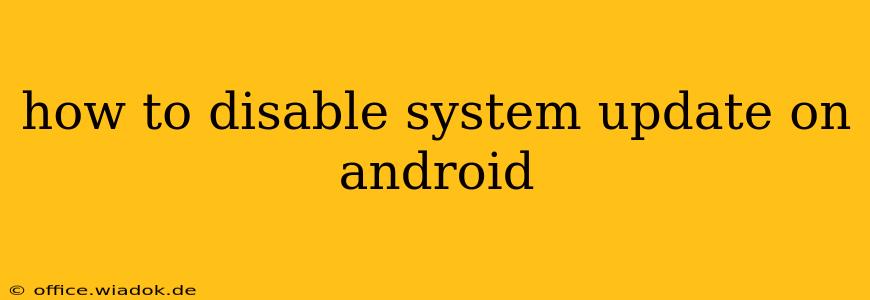Disabling automatic system updates on your Android device can be beneficial for various reasons. Perhaps you're concerned about potential bugs in new updates, you want to maintain a specific version for compatibility reasons, or you simply prefer to manually control when updates are installed. Whatever your reason, this guide will walk you through several methods to manage and potentially disable automatic Android system updates. It's important to note that completely disabling updates isn't always possible, and the steps may vary depending on your Android version and device manufacturer.
Understanding Android System Updates
Before diving into the how-to, let's clarify what's at stake. Android system updates typically include security patches, bug fixes, performance improvements, and new features. While these updates are generally beneficial, they can sometimes introduce new issues or incompatibility with certain apps or hardware. Choosing to disable or delay updates carries the risk of leaving your device vulnerable to security threats.
Methods to Control Android System Updates
The level of control you have over system updates varies greatly depending on your device manufacturer (Samsung, Google, OnePlus, etc.) and the Android version you're running. However, here are the most common methods:
1. Disabling Automatic Downloads (Most Common Approach)
Most Android devices allow you to disable the automatic download of updates while still leaving the option to manually install them later. This is often the best compromise between security and control. Look for settings related to "Software Update," "System Update," or "Download and Install." Within these settings, you should find an option to turn off automatic downloads. The exact wording and location of this setting may vary, but it’s usually easily identifiable.
Steps (General):
- Open your device's Settings app.
- Navigate to System or About Phone.
- Look for System Update, Software Update, or similar options.
- Within the update settings, find an option to disable Automatic Downloads or similar wording.
- Toggle the setting to the off position.
2. Limiting Data Usage for System Updates
If complete disabling isn't an option, you can control updates by restricting their data usage. By disabling mobile data or Wi-Fi for updates, you effectively prevent automatic installations.
Steps:
- Go to your device's Settings app.
- Navigate to Network & internet (or similar).
- Tap on Mobile network or Wi-Fi.
- Locate the settings for Data Saver or similar options and ensure it's enabled.
- Restrict or disable data usage for the "System Update" app, if possible. This often requires some digging in the app's individual permissions.
3. Third-Party Apps (Use with Caution)
There are third-party apps claiming to disable system updates. Proceed with extreme caution when using such apps. Many are unreliable and could potentially harm your device. Download only from reputable sources and read user reviews carefully before installation. We do not recommend this approach due to potential security risks.
4. Manufacturer-Specific Settings
Different manufacturers implement update settings differently. For example, Samsung devices often provide more granular control than some other brands. Consult your device's user manual or your manufacturer's support website for specific instructions.
The Importance of Security Patches
While managing updates offers control, remember that security patches are crucial for protecting your device from malware and vulnerabilities. Regular updates are strongly recommended to maintain the security of your Android device. Consider disabling automatic downloads only if you're willing to manually check for and install updates periodically.
Conclusion
Successfully disabling or controlling Android system updates requires navigating your device's specific settings. The methods outlined above provide a comprehensive starting point, but the exact steps may vary. Always prioritize security and consider the potential risks before disabling automatic updates completely. Regularly checking for updates manually is a responsible alternative to fully disabling them.