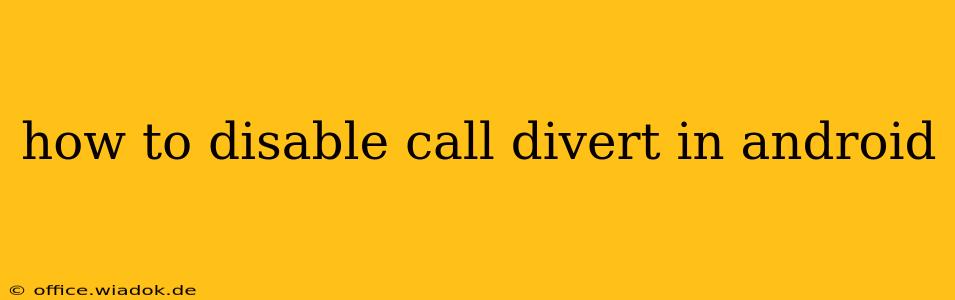Disabling call divert on your Android phone might seem straightforward, but the exact steps can vary depending on your phone model, Android version, and carrier. This comprehensive guide will walk you through several methods to help you regain control of your calls. We'll cover common scenarios and troubleshooting tips to ensure you successfully disable call forwarding.
Understanding Call Divert Settings
Before diving into the how-to, it's important to understand what call divert actually is. Call divert, or call forwarding, reroutes incoming calls to another phone number. This can be incredibly useful in certain situations, like when you're expecting an important call while traveling, but it can also be frustrating if accidentally activated. There are several types of call divert:
- Voicemail: This diverts calls to your voicemail when you don't answer. This is usually enabled by default and is separate from manually setting call forwarding.
- Always divert: This forwards all incoming calls to a specified number, regardless of whether you answer or not.
- When busy: This forwards calls only when your phone is already on a call.
- When unanswered: This diverts calls if you don't answer after a certain number of rings.
- When unreachable: This forwards calls if your phone is switched off or outside of network coverage.
Method 1: Accessing Call Settings Directly (Most Android Versions)
This is the most common method and should work on most modern Android devices.
- Open the Phone app: Locate and open the default phone app on your Android device. It usually features a phone icon.
- Access More Settings: Look for three vertical dots (more options) in the top right corner of the screen. Tap on it.
- Locate Call Settings: The exact wording may vary slightly, but look for options like "Settings," "Call settings," or "Additional settings." Select it.
- Find Call Forwarding/Divert: You'll find an option related to call forwarding or call divert. This may be listed under different names, such as "Call forwarding settings," "Call diversion," or similar terms. Tap it.
- Disable Call Forwarding: You'll see options for the different types of call forwarding listed above (always, busy, unanswered, unreachable). For each type, select it and then choose "Disable" or a similar option. This should stop calls from being forwarded.
Method 2: Using the Dialer Pad (USSD Codes - Carrier Specific)
Certain carriers use USSD (Unstructured Supplementary Service Data) codes to manage call forwarding. These codes usually start with * and end with #. These codes are carrier-specific, meaning they might not work for all carriers.
Some commonly used codes include:
- To check your current call forwarding status:
*#62#(This will often display which number, if any, your calls are forwarded to) - To disable all call forwarding:
##002#(This is the most common code, but your carrier may use a different one)
Important Note: After entering a USSD code, you may need to tap the "Call" button. Your carrier may then provide a confirmation message.
Method 3: Check Your Carrier's Website or App
If the previous methods don't work, consult your mobile carrier's website or mobile app. They often provide detailed instructions on managing call forwarding settings, including specific codes or steps for your plan.
Troubleshooting Tips
- Restart your phone: A simple restart can often resolve minor software glitches that might be interfering with your call settings.
- Check network connectivity: Ensure you have a strong cellular signal. Poor network connectivity can sometimes affect call forwarding settings.
- Update your phone's software: Make sure your Android version is up-to-date. Software updates often include bug fixes that could address call forwarding issues.
- Contact your carrier's customer support: If you've tried all the above steps and still can't disable call divert, contacting your carrier's support is your best option.
By following these steps and troubleshooting tips, you should be able to successfully disable call divert on your Android phone and regain control of your incoming calls. Remember that the exact process might vary slightly depending on your device and carrier, so patience and persistence are key.