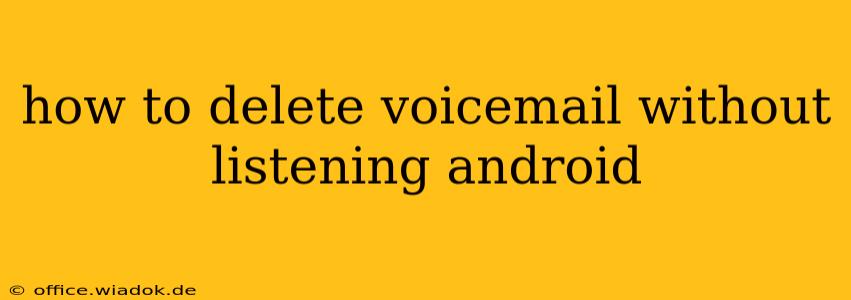Are you tired of those pesky voicemails piling up on your Android phone? Do you want to delete them quickly without having to listen to each one? You're in luck! This guide offers several methods to efficiently delete voicemails on your Android device without the need to play them first. The exact steps may vary slightly depending on your phone manufacturer and your voicemail provider, but the core principles remain the same.
Understanding Your Voicemail System
Before diving into the deletion methods, it's crucial to understand how your voicemail system works. Most Android phones use either a visual voicemail app provided by your carrier or a third-party app. Visual voicemail allows you to see a list of your voicemails, often with caller ID and timestamps, before listening. This makes deleting without listening much easier. However, if you're using a more traditional system, you might have to navigate through a series of menu options.
Methods to Delete Voicemails Without Listening
Here are the most common ways to delete voicemails on Android without playing them:
Method 1: Using the Visual Voicemail App (Most Efficient)
This is the most straightforward method. If your carrier provides a visual voicemail app (like those offered by Verizon, AT&T, T-Mobile, etc.), follow these steps:
-
Open the Visual Voicemail App: Locate the app icon on your phone's home screen or app drawer. It might be labeled "Voicemail," "Visual Voicemail," or something similar, often with a phone icon.
-
Select the Voicemail(s) to Delete: Your app will display a list of voicemails. You can typically select multiple messages at once by tapping a checkbox next to each voicemail or using a "Select All" option.
-
Delete the Selected Voicemail(s): Look for a "Delete," "Trash," or similar icon or button. Tap it to remove the selected voicemails. Confirmation prompts may appear; follow the on-screen instructions.
Method 2: Using the Phone's Built-in Voicemail Interface (Less Efficient)
Some Android phones have a built-in voicemail interface that doesn't offer visual voicemail. This method is less efficient as it may require listening to the beginning of each message to identify and delete it:
-
Access Voicemail: Dial your voicemail number (usually by pressing and holding the "1" key).
-
Navigate the Menu: Use the keypad to navigate the voicemail menu options. You'll need to find a way to either preview or delete messages. This often involves pressing specific numbers to select options like "delete" or "skip." The exact key presses vary depending on your provider.
-
Delete Voicemail: After selecting the delete option, the system usually prompts you to confirm the deletion before proceeding.
Method 3: Using Third-Party Voicemail Apps (Variable Efficiency)
Many third-party voicemail apps are available on the Google Play Store. The efficiency of deleting voicemails without listening varies drastically between apps. Some offer similar visual voicemail functionalities as the carrier's app, while others may not. Always check the app's description and user reviews to understand its features before downloading and installing it.
Troubleshooting Tips
- Check your voicemail settings: Ensure your voicemail service is properly configured.
- Update your apps: Outdated apps can sometimes cause issues. Update your voicemail app and your phone's operating system.
- Contact your carrier: If you're still experiencing problems, contact your mobile carrier for assistance. They can help you troubleshoot any issues with your voicemail service.
By following these steps, you can efficiently manage your Android voicemail and delete unwanted messages without wasting time listening to them. Remember that the specific steps might vary depending on your phone and carrier, so exploring your voicemail app's interface is key to mastering this process.