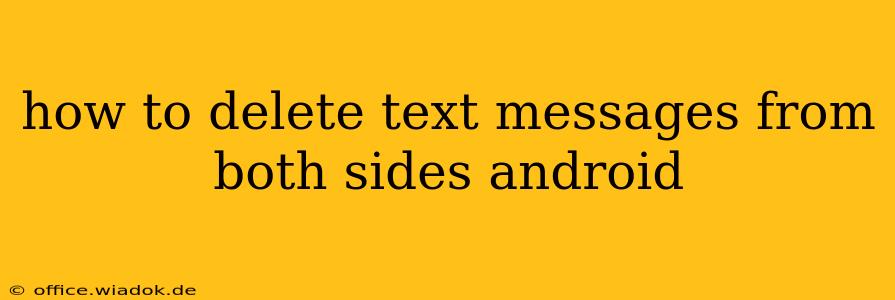Deleting text messages on Android is a straightforward process, but ensuring they're removed from both your phone and the recipient's device requires a nuanced understanding. This guide will explore various methods, clarifying what's possible and what's not.
Understanding Message Deletion: Your Side vs. Their Side
It's crucial to understand that you can only directly control the deletion of messages from your device. You cannot remotely delete messages from someone else's phone. Any claims suggesting otherwise are misleading. However, there are strategies to minimize the visibility of your messages, although complete removal from the recipient's phone is outside your control.
Methods to Delete Messages from Your Android Device
Here are the steps to delete text messages from your Android phone:
Method 1: Deleting Individual Messages
- Open your messaging app: Locate your default messaging app (e.g., Messages, Textra).
- Select the conversation: Find the conversation containing the message you want to delete.
- Long-press the message: Hold your finger down on the message until a selection menu appears.
- Select multiple messages (optional): You can select multiple messages to delete at once.
- Tap the delete icon: Usually a trash can icon. Confirm the deletion when prompted.
Method 2: Deleting Entire Conversations
- Open your messaging app.
- Locate the conversation: Find the conversation you want to remove entirely.
- Long-press the conversation: Hold your finger on the conversation thread.
- Select the delete option: This usually appears as a delete icon or a menu option. Confirm the deletion.
Method 3: Using Third-Party Apps (Caution Advised)
Some third-party apps claim enhanced deletion capabilities. Proceed with caution, as these apps may request extensive permissions that could compromise your privacy. Thoroughly research any app before installation. We do not recommend using third-party apps for this purpose due to potential security risks.
Minimizing Message Visibility: Practical Strategies
While you can't force deletion from the recipient's side, here are some strategies to minimize the chance of messages being seen:
- Act quickly: Delete messages as soon as possible after sending them.
- Recipient's phone settings: The recipient's message settings (auto-delete, storage limitations) might automatically delete older messages after a certain time. You cannot control this.
- Blocking the sender/recipient: Blocking the contact can prevent the recipient from sending further messages to you. This doesn't retroactively delete existing messages.
Important Considerations
- Cloud backups: If the recipient has cloud backups enabled for their messages, deleted messages might still be recoverable from the backup.
- Screenshots: The recipient could have already taken screenshots of the messages.
- Legal implications: Be mindful of the legal ramifications of deleting messages, especially if they relate to legal disputes or contracts.
Conclusion: Taking Control of Your Message Data
Deleting messages from your Android device is straightforward. Remember, however, that you cannot directly delete messages from another person's phone. Focusing on timely deletion from your device and understanding the limitations regarding other devices offers the best approach to managing your message data. Always be mindful of privacy implications and legal considerations when deleting text messages.