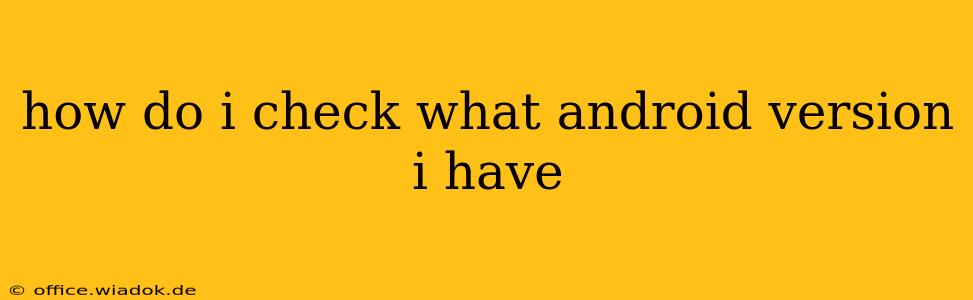Knowing your Android version is crucial for several reasons. It determines the features available on your phone, the level of security updates you receive, and your eligibility for app updates. Luckily, checking your Android version is quick and easy. This guide provides several methods, ensuring you find the one that best suits your needs.
Method 1: Using Your Phone's Settings Menu
This is the most straightforward and commonly used method.
-
Locate the Settings App: This usually looks like a gear or cogwheel icon and is typically found on your home screen or in your app drawer.
-
Open the Settings App: Tap the icon to open the settings menu.
-
Find "About Phone" or "About Device": The exact wording may vary slightly depending on your phone manufacturer and Android version. Look for an option with a similar name within the settings menu. It's often located towards the bottom of the list.
-
Tap "About Phone" or "About Device": This will open a submenu with information about your device.
-
Locate "Android Version" or "Software Version": You'll see a line clearly stating your Android version number (e.g., Android 13, Android 12, Android 11). This number might be accompanied by a build number, which is a more detailed identifier.
Method 2: Checking the Notification Panel (Sometimes)
Some Android manufacturers include your Android version in the quick settings panel that you access by swiping down from the top of your screen. This isn't a consistent method, however, as its presence depends on your device's settings and manufacturer customization. It's worth a quick check, though!
Method 3: Using Your Phone's Packaging or Documentation (If Available)
If you still have the original box or documentation that came with your phone, you might find the Android version printed there. This is a less convenient method but can be useful if you can't access your phone's settings for some reason.
Why Knowing Your Android Version Matters
Understanding your Android version is important for several reasons:
-
Security Updates: Older Android versions are more vulnerable to security threats. Knowing your version allows you to assess whether you're receiving the latest security patches. Google generally supports major Android versions for several years with security updates.
-
App Compatibility: Many apps require a minimum Android version to function correctly. Checking your version helps you determine if you can download and use specific apps.
-
Feature Availability: Newer Android versions often introduce new features and functionalities. Knowing your version helps you understand what capabilities your phone possesses.
-
Troubleshooting: If you encounter problems with your phone, providing your Android version to customer support or online forums can significantly assist in diagnosing the issue.
What to Do if Your Android Version is Outdated
If your Android version is significantly older, consider checking if your device is eligible for an official software update. This can usually be done through your phone's settings menu under "System Updates" or a similar option. Keep in mind that some older devices may no longer receive updates.
This comprehensive guide provides multiple methods to check your Android version, empowering you to better understand and manage your device. By understanding your Android version, you can stay informed about security updates, app compatibility, and overall phone functionality.