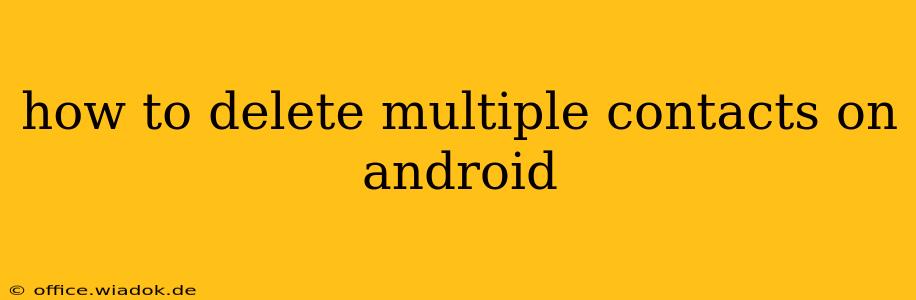Deleting multiple contacts on your Android phone can feel like a tedious chore, especially if you have a large contact list. Manually deleting each contact one by one is time-consuming and inefficient. This comprehensive guide will walk you through several methods to efficiently delete multiple contacts at once, saving you valuable time and effort. We'll cover techniques that work across various Android versions and phone manufacturers.
Understanding Your Android Contact Management
Before diving into the deletion methods, it's crucial to understand where your contacts are stored. Android contacts are typically managed through either the built-in Contacts app or a third-party app like Google Contacts. The method you choose will depend on which app you are using. Most methods work seamlessly for contacts synced with your Google account.
Method 1: Deleting Multiple Contacts in the Built-in Contacts App
Many Android phones come with a built-in Contacts app. While the interface might vary slightly depending on your phone manufacturer (Samsung, Google Pixel, etc.), the core functionality remains largely the same.
Step-by-Step Guide:
-
Open your Contacts app: Locate and open the default Contacts app on your phone.
-
Select multiple contacts: This is where the approach varies slightly across different versions. You typically need to long-press on a contact to activate selection mode. Then, you can tap on other contacts to add them to the selection. Some apps might offer a check-box next to each contact once in selection mode.
-
Locate the delete option: Once you've selected all the contacts you want to delete, look for a delete button. It's usually represented by a trash can icon or a similar symbol, located at the top or bottom of the screen.
-
Confirm deletion: The app will usually prompt you to confirm the deletion. Carefully review the contacts you've selected before confirming to avoid accidentally deleting important contacts.
-
Deletion complete: Once confirmed, the selected contacts will be deleted from your device.
Method 2: Deleting Multiple Contacts using Google Contacts
If you're syncing your contacts with your Google account, managing them through the Google Contacts website or app offers more efficient tools for bulk deletion.
Step-by-Step Guide (Google Contacts Website):
-
Access Google Contacts: Go to
contacts.google.comand log in with your Google account. -
Select multiple contacts: Use the checkboxes next to each contact to select multiple contacts for deletion. You can also select all contacts from a group if needed.
-
Click the "More" button: Locate the three vertical dots (More button) in the top left corner.
-
Select "Delete": Click on "Delete" from the dropdown menu that appears.
-
Confirm deletion: Confirm that you want to delete the selected contacts.
Step-by-Step Guide (Google Contacts App):
The steps are similar within the Google Contacts mobile app. You'll find options to select multiple contacts and a delete option within the app's interface. The exact location may vary slightly depending on the app version but remains straightforward.
Method 3: Using Third-Party Contact Management Apps
Several third-party apps offer advanced contact management features, including bulk deletion. These apps often provide more options for filtering and selecting contacts for deletion. Research reputable contact management apps on the Google Play Store and explore their features to see if they fit your needs. Always check user reviews before installing any third-party app.
Preventing Accidental Contact Deletion
It’s important to take precautions to avoid accidentally deleting valuable contacts:
- Regular Backups: Regularly back up your contacts to your Google account or another cloud service. This ensures you can restore them if you accidentally delete them.
- Double-Check Selections: Always double-check the list of contacts selected for deletion before confirming.
- Use Multiple Methods: Consider using multiple deletion methods to cross-verify and minimize risk.
By following these methods, you can efficiently delete multiple contacts on your Android device without the hassle of manual deletion. Remember to choose the method that best suits your needs and always prioritize backing up your contacts.