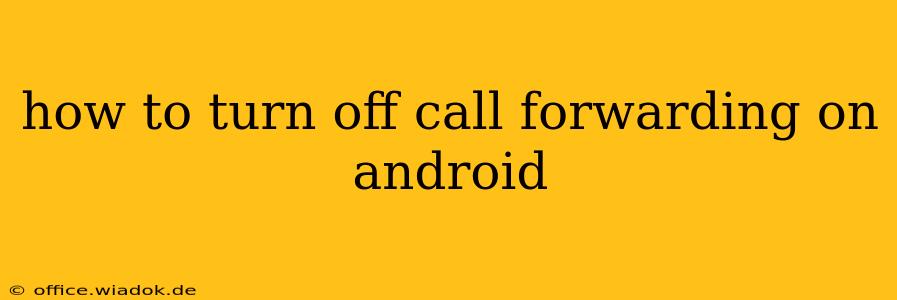Call forwarding can be a lifesaver in certain situations, allowing you to redirect calls to another number when you're unavailable or need to manage calls more effectively. However, once you're done using this feature, knowing how to disable it is crucial. This guide provides a comprehensive walkthrough on how to turn off call forwarding on your Android device, regardless of your carrier or Android version. We'll cover different methods and troubleshoot potential problems.
Understanding Call Forwarding on Android
Before we dive into the how-to, it's important to understand that call forwarding settings can be accessed in a few different places depending on your Android version, phone manufacturer (Samsung, Google Pixel, etc.), and your mobile carrier. The core functionality, however, remains consistent. There are typically several types of call forwarding you might have enabled:
- Voicemail: Forwarding calls to voicemail after a certain number of rings.
- Always Forward: Forwarding all incoming calls to another number.
- When Busy: Forwarding calls only when your phone is already on a call.
- When Unreachable: Forwarding calls when your phone is switched off or out of service area.
- When unanswered: Forwarding calls if you don't answer within a specific timeframe.
Method 1: Accessing Call Forwarding Through the Phone App
This is often the most straightforward method. The exact steps might vary slightly depending on your phone's interface, but the general process is similar:
- Open your Phone app: Locate and open the default phone application on your Android device.
- Access Settings: This usually involves tapping on the three vertical dots (More options) in the upper right corner of the screen. Look for settings options like "Settings," "Call settings," or a similar label.
- Navigate to Call Forwarding: Within the settings menu, you'll find options related to calls. Look for "Call forwarding," "Call forwarding settings," or a similar entry. The exact wording varies across manufacturers and Android versions.
- Disable Call Forwarding: You will see a list of call forwarding options (as mentioned above). Tap on each one and ensure it's set to "Off" or disabled. This usually involves toggling a switch or selecting a "Disable" option.
Method 2: Using the Dialer Pad (*#002#)
Many Android devices also offer a hidden code to manage call forwarding directly from the dialer. Try this method if the previous steps don't lead you to the right settings:
- Open your Phone app's dialer pad.
- Enter the code: Dial
*#002#and press the call button. - Follow on-screen instructions: Your phone might display a list of call forwarding options or directly lead you to a screen where you can disable the forwarding.
Method 3: Checking Carrier Settings
Sometimes, call forwarding is managed through your mobile carrier's settings. If you are still unable to turn off call forwarding, contact your carrier's customer support for assistance. They can help you remotely disable the feature or provide alternative methods.
Troubleshooting Call Forwarding Issues
- Verify the forwarding number: Make sure you've entered the correct forwarding number in your settings if you were previously using the feature. Incorrect number entry can prevent you from disabling it.
- Restart your phone: A simple restart can often resolve minor software glitches and refresh the settings.
- Check for updates: Make sure your phone's operating system and the Phone app are up to date.
Conclusion
Turning off call forwarding on your Android phone is generally a straightforward process. However, the exact steps might slightly differ based on your phone's make, model, and Android version. This guide has provided multiple methods to help you effectively disable call forwarding. If you encounter difficulties, remember to consult your phone's user manual or contact your mobile carrier for support.