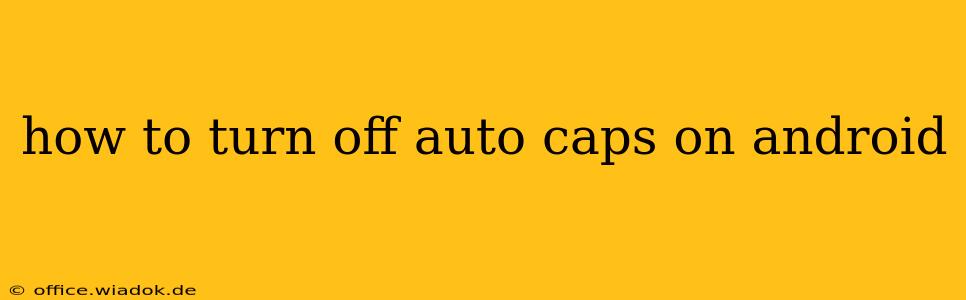Android's auto-capitalization feature, while helpful for many, can sometimes be annoying. Whether you're a writer who prefers complete control over capitalization or simply find it disruptive to your typing flow, disabling it is straightforward. This guide will walk you through turning off auto-capitalization on your Android device, covering various methods and troubleshooting tips.
Understanding Auto-Capitalization Settings
Before diving into the how-to, it's important to understand that auto-capitalization settings are typically managed within the keyboard settings, not the general Android settings. This means the exact steps might vary slightly depending on the keyboard app you're using (Gboard, SwiftKey, Samsung Keyboard, etc.). However, the general principles remain the same.
Method 1: Disabling Auto-Capitalization in Gboard (Most Common Keyboard)
Gboard, Google's default keyboard on many Android devices, offers granular control over text correction features. Here's how to turn off auto-capitalization:
-
Open any text field: Start by opening an app where you can type text—like Messages, Gmail, or a note-taking app.
-
Access Gboard settings: Tap and hold on the Gboard icon (usually a globe or keyboard icon) to open the keyboard settings. Alternatively, you might see a gear icon within the keyboard's interface; tap this to access settings.
-
Navigate to Text Correction: Look for options related to "Text correction," "Autocorrect," or similar. The exact wording may differ slightly depending on your Gboard version.
-
Disable Auto-Capitalization: Within the text correction settings, you should find a toggle or checkbox for "Auto-capitalization" or "Capitalize the first letter." Turn this option OFF.
Method 2: Disabling Auto-Capitalization in Other Keyboards
If you're not using Gboard, the process is similar but might involve slightly different menu names. Here's a general approach:
-
Open a text field and access your keyboard's settings: This is typically done by tapping and holding the keyboard icon, looking for a settings gear icon, or accessing settings through the keyboard's options menu (three vertical dots).
-
Find text correction or autocorrect options: Explore the settings menu for options related to autocorrect, text prediction, or capitalization.
-
Locate and disable auto-capitalization: Search for settings like "Auto-capitalization," "Auto-capitalize," "Capitalize sentences," or similar toggles. Disable these options.
Troubleshooting: Auto-Capitalization Still On?
If you've followed the steps and auto-capitalization persists, try these troubleshooting tips:
-
Restart your device: A simple restart can often resolve temporary software glitches.
-
Check for keyboard updates: Ensure your keyboard app is up-to-date. Outdated versions might contain bugs affecting settings.
-
Clear the keyboard's cache and data: Go to your Android device's settings, find the app manager, locate your keyboard app, and clear its cache and data. This will reset the keyboard to its default settings. Caution: This will delete any learned typing patterns or custom dictionaries.
-
Try a different keyboard: If the problem persists despite troubleshooting, consider trying a different keyboard app temporarily to see if the issue is with your current keyboard.
Conclusion
Turning off auto-capitalization on your Android device is generally straightforward. Understanding your keyboard's settings and employing the troubleshooting tips above will help you regain control over your typing experience. Remember that the specific steps might differ slightly depending on your Android version and keyboard app, but the core principles remain consistent.