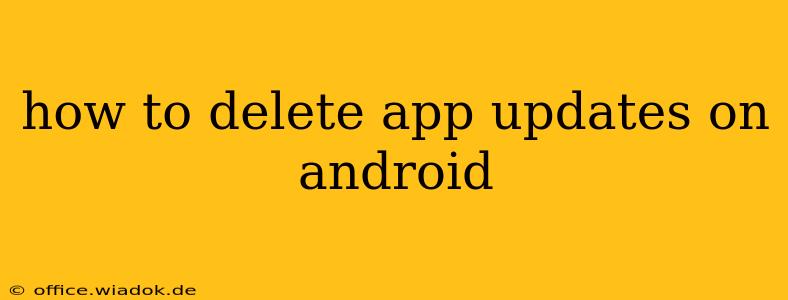Are you experiencing issues with a recently updated app? Or perhaps you simply want to revert to an older version for whatever reason? Knowing how to delete app updates on your Android device is a valuable skill. This comprehensive guide will walk you through the process, covering various Android versions and offering troubleshooting tips for common problems.
Understanding App Updates and Rollbacks
Before diving into the how-to, let's clarify what happens when you delete an app update. Essentially, you're uninstalling the newer version and reverting the app to its previously installed state – the version you initially downloaded from the Google Play Store. This doesn't delete the app itself; it simply removes the latest updates. This can be helpful if:
- An update introduced bugs or glitches: Sometimes, an update breaks functionality or introduces annoying bugs. Rolling back can restore stability.
- You prefer the older interface: App updates frequently change the user interface (UI). If you prefer the older design, uninstalling the update is the solution.
- You're troubleshooting an issue: Deleting the update can help determine if the update was the root cause of a problem.
Method 1: Deleting App Updates Through the App Settings (Most Android Versions)
This is the standard method for most Android versions. Here's a step-by-step guide:
- Locate the App: Open your Android device's Settings app. The icon usually resembles a gear or cogwheel.
- Access Apps: Look for an option like Apps, Apps & notifications, or Installed apps. The exact wording varies depending on your Android version and device manufacturer.
- Find the Target App: Scroll through the list of installed apps until you find the one you want to update.
- Open App Info: Tap on the app to access its information page.
- Uninstall Updates: You should find an option labeled Uninstall updates, Uninstall updates & data (this will also remove your app data!), or something similar. Choose carefully! Selecting "Uninstall updates" only removes the updates; selecting the "Uninstall updates & data" option will delete all app data as well, requiring a fresh login and reconfiguration.
- Confirm: A confirmation prompt will appear. Tap OK or the equivalent to confirm the uninstall of updates.
Method 2: Using the Google Play Store (Alternative Method)
While less common, you can also attempt to manage updates via the Google Play Store:
- Open Google Play Store: Launch the Google Play Store application on your device.
- Navigate to "My apps & games": Usually, this option is located at the top right, in the menu icon (three lines).
- Locate the App: Find the problematic application in your installed apps list.
- Check for Updates: If an update is available, you might see an "Uninstall" or "Update" button. However, this method isn't always reliable for uninstalling updates directly.
Troubleshooting
If you encounter issues, here are some things to try:
- Restart your device: A simple restart can often resolve minor glitches.
- Check for app permissions: Ensure the app has the necessary permissions enabled.
- Clear app cache and data (only if you're comfortable losing app data): This can sometimes resolve conflicts. This is found within the app info settings mentioned in Method 1.
- Check for system updates: An outdated Android version can sometimes conflict with apps.
Important Considerations
Remember to carefully consider the implications before uninstalling updates, particularly the "Uninstall updates & data" option. This action will remove all associated data, including your progress, settings, and login information. Only use this option if you're prepared to reconfigure the app completely.
By following these steps, you can effectively delete app updates on your Android device and potentially resolve issues caused by recent updates. Remember to always back up your data if you're unsure about the consequences of any action.