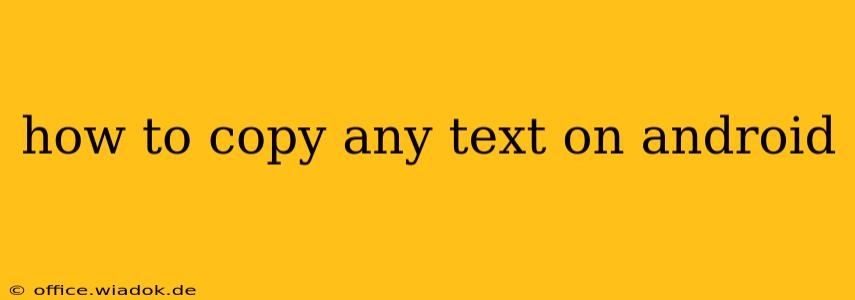Copying text on your Android device is a fundamental task, yet the exact method can vary slightly depending on your phone's manufacturer and Android version. This guide will walk you through various techniques, ensuring you can effortlessly copy text from any app or source.
The Standard Method: Using the Long Press
This is the most common and widely applicable method across all Android devices.
-
Locate the Text: Find the text you wish to copy. This could be in a web browser, a messaging app, a document, or any other application.
-
Long Press: Place your finger on the text and hold it down for a second or two. You'll see a cursor appear, and the text will likely be highlighted.
-
Select Text: Drag the handles (small circles) at either end of the highlighted text to adjust the selection. Extend the selection to encompass all the text you want to copy.
-
Copy Option: Once the desired text is selected, a small menu will appear. This menu usually contains options like "Copy," "Select All," "Share," and possibly others. Tap the "Copy" option.
-
Paste the Text: Navigate to where you want to paste the text (e.g., a messaging app, email, or document editor). Long-press in the desired location, and select "Paste" from the menu that appears.
Dealing with Different Text Selections
Some apps or websites might require slightly different approaches:
Selecting Multiple Sections of Text:
If you need to copy non-contiguous sections of text, you might need to perform the long press and selection process multiple times. After copying one section, proceed to select and copy the other sections as needed. Then, paste them into your destination, likely with a space or other separator between the copied segments.
Copying from Images with Text:
Copying text directly from images is more challenging. You might need to utilize a dedicated OCR (Optical Character Recognition) app. These apps convert image text into editable text, allowing you to then copy and paste it. Many free OCR apps are available on the Google Play Store.
Copying Protected Text:
Certain apps or websites may employ copy protection to prevent users from copying text. In such cases, there is often little you can do. Attempting to circumvent such measures might violate the app's terms of service or be illegal.
Troubleshooting Common Issues:
-
No Selection Handles Appear: Ensure you're long-pressing on the actual text and not just tapping. Try using a different finger or adjusting the pressure.
-
Menu Options Missing: Check for any accessibility settings that might be interfering. If the issue persists, restarting your device might resolve the problem.
-
App-Specific Issues: Some apps have custom selection methods. Refer to the app's help section or search online for specific instructions regarding that app.
Beyond the Basics: Using Voice to Text
For situations where typing is difficult or impractical, consider utilizing Android's built-in voice-to-text functionality. While not directly copying, this allows you to dictate the text you need, negating the need for manual copying entirely.
This guide covers the core aspects of copying text on Android. Remember, mastering these techniques will significantly enhance your productivity and ease your interaction with your Android device.